Excited about Spotify’s AI DJ but hitting a wall? You’re not alone. Numerous Spotify Premium users are missing out on the curated lineups and real-time commentary from this AI marvel.
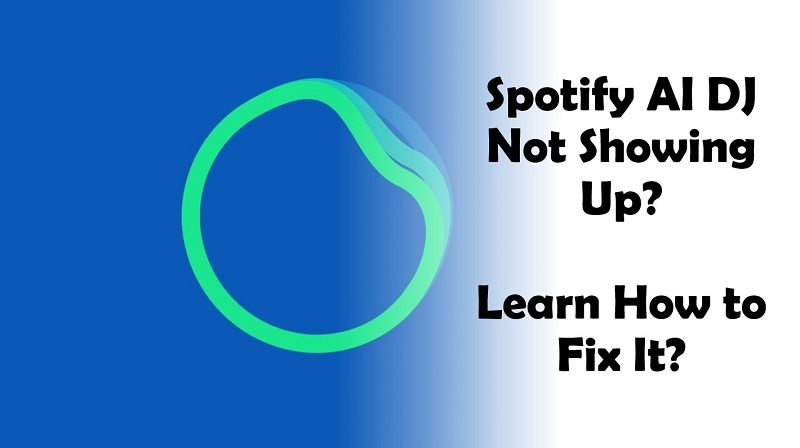
This guide explains why the Spotify AI DJ feature isn’t showing up on your device. We’ve included various reasons and their corresponding solutions, tailored for iOS and Android users, to help you resolve this issue.
Why is My Spotify AI DJ Not Showing Up?
Specific criteria must be met for the AI DJ feature to appear in your Spotify app. Failing to meet even one of these conditions could be why the Spotify AI DJ feature is not showing up. Here are some potential culprits:
1. Geographic Eligibility for Spotify AI DJ
Currently, the Spotify AI DJ feature is accessible only in select countries. The latest update, dated August 8, 2023, extended the feature to Premium users in 50 countries across Europe, Asia, Africa, Australia, and New Zealand. For more details, check Spotify’s official Newsroom post. We’ll keep this section updated as new information becomes available.
2. Spotify AI DJ Feature for Premium Users Only
The Spotify AI DJ feature is exclusively available for premium users.
3. Activation Issues Blocking Spotify AI DJ
Sometimes, even if all settings are correct on your end, server issues at Spotify can prevent the AI DJ feature from showing up.
4. Glitches and Outdated Apps
Software glitches and outdated versions may serve as invisible barriers to new features.
5. Hardware Requirements for Spotify AI DJ
Sometimes, your device may not support the latest version of Spotify, preventing you from accessing the AI DJ feature.
In the subsequent section, you will also find other reasons and solutions to resolve the issue of the Spotify AI DJ feature not appearing on your device. Each solution will introduce the underlying causes, offer fixes, and guide you through troubleshooting the issue effectively.
How to Fix Spotify AI DJ Not Showing Up?
Solution 1: Check Spotify’s Status in Your Region
Before you delve into complex troubleshooting, verifying if Spotify’s AI DJ feature is even available in your geographical area is essential. This information can often save you a lot of time and needless concern. For this:
Read the official Spotify Newsroom press release and check the list of countries the Spotify AI DJ feature is accessible.
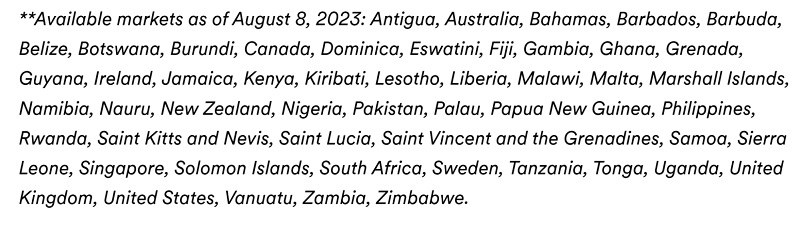
Note that if the Spotify AI DJ feature isn’t available in your region, all the troubleshooting in the world won’t make the AI DJ feature appear. It is best to wait until Spotify makes an official announcement.
Solution 2: Update the Spotify App for New Features
The next thing you should do if you’re missing the Spotify AI DJ feature is to update your Spotify app. Software developers constantly release updates to introduce new features, fix bugs, and improve performance. The AI DJ feature is part of a newer version that your current Spotify might not support.
- On Android: Open the Google Play Store, go to “My apps & games,” find Spotify, and tap “Update.”
- On iOS: Go to the App Store, tap on your profile icon, scroll down to find Spotify, and tap “Update.”
Once you have updated the Spotify app, open it. And go to the Music Feed. If all goes well, the Spotify AI DJ feature will be accessible. Scroll down to find more solutions if this does not tackle the issue.
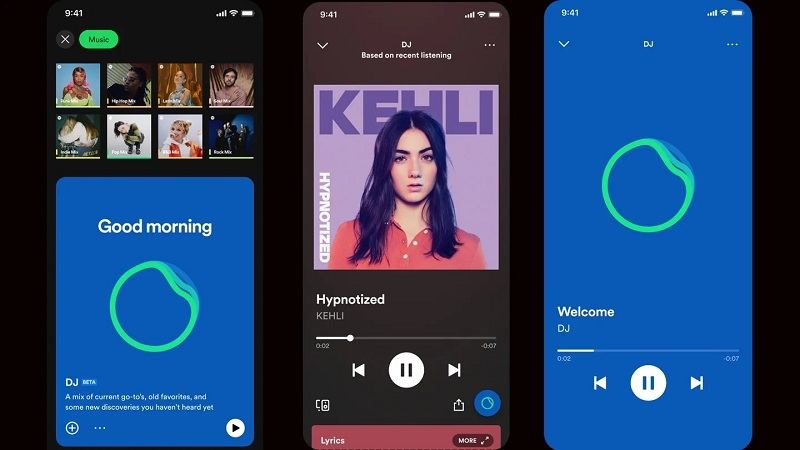
Solution 3: Reboot Device for Spotify AI DJ
Temporary glitches or hang-ups in the system can prevent new features like the Spotify AI DJ feature from showing up. A simple reboot can often resolve the issue, clearing the temporary memory and enabling a fresh start for the Spotify app.
On iOS:
- Press the Side button and one of the Volume buttons until the slider appears, then slide to turn off.
- To turn it back on, hold down the Side button until the Apple logo appears.
On Android:
- Press the Power button until the reboot option appears, then tap “Restart.“
Open the Spotify app and go to the Music Feed to see if the Spotify AI DJ feature is available.
Solution 4: Check Permissions for Spotify AI DJ
Spotify AI DJ might require specific permissions to operate optimally.
These may include access to your media library or perhaps even device location for regional-specific features. Missing out on granting these permissions can lead to the AI DJ feature not showing up in your app.
On Android: Go to “Settings,” then “Apps & notifications,” find Spotify, and tap “Permissions.” From there, you can toggle on or off the required permissions.
On iOS: Go to “Settings,” scroll down and tap on “Spotify,” then check under “Allow Spotify to Access” and enable the necessary permissions.
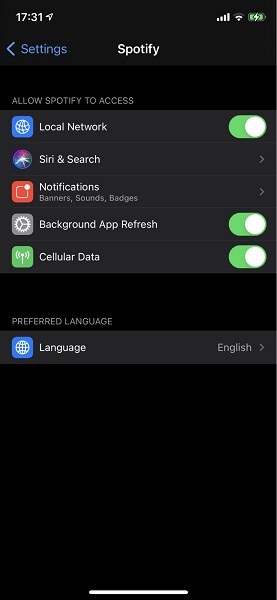
Solution 5: Confirm Your Spotify Premium Subscription
The Spotify AI DJ feature is exclusive to Premium users. If you are having trouble accessing this advanced feature, your account type could be the reason.
On iOS:
- Open the Spotify app and tap on the gear icon in the top-right corner to access “Settings.”
- Scroll down and choose “Account”. Here, you should see your subscription status.
On Android:
- Open the Spotify app and tap on the three vertical lines at the top-left corner to access the menu.
- Tap on “Account.” Your subscription status will be displayed here.
If your subscription status says “Free,” then you’ll need to upgrade to Spotify Premium to use the AI DJ feature.
- To upgrade, select the “Upgrade” option within the “Subscription” settings. Follow the on-screen instructions to complete the upgrade process.
Once you have upgraded the Spotify app, relaunch the app, and you will see the Spotify AI DJ feature in your Music Feed.
Solution 6: Log Out and Log Back Into Spotify
Logging out and logging back into your Spotify account will refresh the user session. This can resolve minor issues and make the AI DJ feature accessible if it is not showing up now.
- Open the Spotify app.
- Go to “Settings‘” and scroll down to “Log Out.”
- Confirm that you want to log out.
- Restart the Spotify app and log back in using your credentials.
Solution 7: Reinstall the App to Fix AI DJ Issues
Sometimes, simple troubleshooting can fix complex issues, and one such simple troubleshooting step is to start fresh. Reinstalling the Spotify app can eliminate any hidden bugs or corrupted files that might be hindering the AI DJ feature.
On Android:
- Go to Settings > Apps > Spotify.
- Tap on “Uninstall.”
- Open the Google Play Store, search for Spotify, and reinstall the app.
On iOS:
- Long-press the Spotify app icon until it starts wiggling.
- Tap on the “X” (appears in the top-right corner) or “Delete App” to uninstall the app.
- Go to the App Store, search for Spotify, and reinstall it.
After reinstalling the Spotify app, make sure to log in to your Premium account and check if the AI DJ feature is available in your Music Feed.
Solution 8: Ensure Stable Data or Wi-Fi for Spotify AI DJ
Spotify AI DJ feature relies on a stable internet connection to function optimally. So, ensure that your internet connection is good. Here are some
- Check your Wi-Fi signal strength or mobile data connectivity.
- Move closer to the router if using Wi-Fi.
Solution 9: Clear Cache and Data for Spotify AI DJ
Cache and data files can cause glitches in the Spotify app, making the AI DJ feature inaccessible even if it is available in your region. Clearing the Spotify cache data will eliminate the potential barriers to using the AI DJ feature.
How to Clear Cache and Data on iOS:
- Open the Spotify app and go to Spotify Settings by tapping the gear icon in the corner.
- Choose “Storage.”
- Select the “Delete Cache” button *
- Confirm that you want to delete and clear all cache from Spotify.
How to Clear Cache and Data on Android:
- Open the Spotify app. Click on the Settings icon at the top right of the screen.
- Scroll down to the Storage section.
- Choose “Clear cache.”
Solution 10: Operating System Compatibility for Spotify AI DJ
Sometimes your device’s operating system could be affecting your ability to access the AI DJ feature. It is important to note that an outdated OS might not be compatible with the latest Spotify updates.
On iOS:
- Go to “Settings.”
- Scroll down and tap “General.”
- Tap “Software Update.” If an update is available, tap “Download and Install.”
On Android:
- Open “Settings.”
- Go to “About Phone.”
- Navigate to “System Update.” And follow the instructions if an update is available.
Once you update the OS, you can install the latest Spotify version and enjoy the AI DJ feature on your device.
How to Use the Spotify AI DJ Feature on Spotify app?
Step 1: Launch the Spotify app on your Android or iOS device.
And tap on the Music tab.
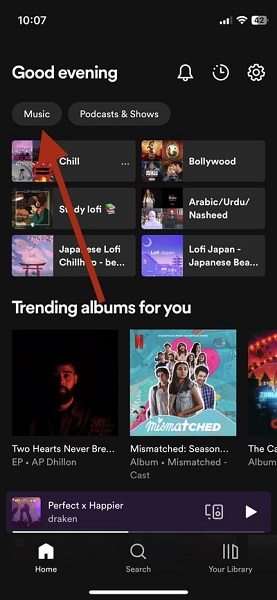
Step 2. Tap on the DJ card and see what the AI DJ offers.
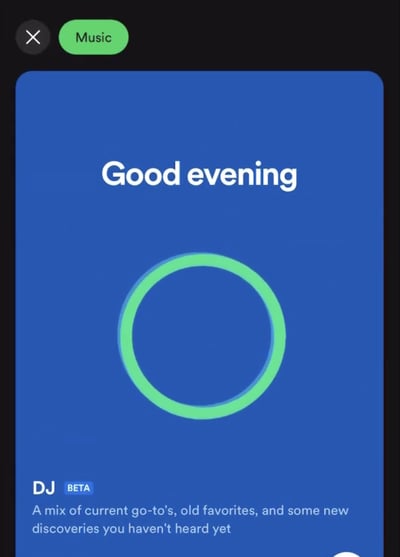
Step 3. You can change the vibe by tapping the ‘DJ’ button at the bottom right corner. Doing so will alter the mood, genre, and featured artists to better suit your preferences.
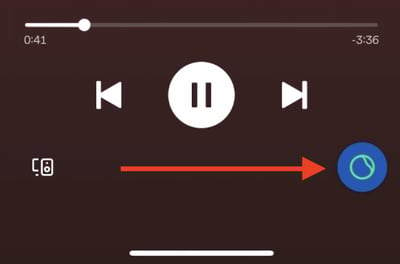
There you go! That’s how to use the Spotify AI DJ on iOS and Android.
Frequently Asked Questions About Spotify AI DJ Not Showing Up Problems
What is the Spotify AI DJ feature?
You can think of Spotify AI DJ as your own radio show, customized to your taste in music. It is an innovative feature that employs artificial intelligence to curate a personalized playlist for you. However, it goes beyond just song selection; the AI DJ offers dynamic voice commentary around tracks and artists based on your preference.
Is Spotify’s AI DJ feature available for all users?
No. The AI DJ feature is exclusive to Spotify premium users only. Users with free accounts will not have access to this feature.
How many countries is the Spotify AI DJ feature available in?
To verify the AI DJ feature’s availability in your region, go to Spotify’s official newsroom and search for updates on Spotify AI DJ.
Another way is to update your app and check for the feature under the “Music” tab.
What should I do if the AI DJ feature doesn’t show up even after updating the app?
If you cannot access the Spotify AI DJ feature even after updating the app, consider following the additional troubleshooting steps outlined above. These include restarting your device and verifying your Premium subscription status, among other solutions.
Why can’t I see the Spotify AI DJ feature, even with a Premium account?
Currently, the Spotify AI DJ feature is available only in 50 countries. However, if the feature is accessible in your region, several factors could prevent you from seeing it. These include the Spotify app version, Device Compatibility, and Permissions, among many others.
How does Spotify’s AI DJ adapt to my music preferences?
The Spotify AI DJ learns from your listening history, likes, and dislikes. So, the more you interact by liking or skipping tracks while listening initially, the better it will get at recommending music that suits your taste.
Is it possible that my device is incompatible with Spotify’s AI DJ feature?
While Spotify strives to make these features available across various devices, older models may encounter compatibility issues. Therefore, to access the Spotify AI DJ feature, update your operating system and install the latest version of the Spotify app.
Conclusion
Spotify’s AI DJ is designed to revolutionize your listening experience with personalized playlists and insightful commentary. If the Spotify AI DJ was not showing up on your device, this guide should have provided actionable solutions. Follow the above troubleshooting steps, and you’ll be able to access the Spotify AI DJ feature.
Related Posts: