Many professional DJs and enthusiasts use Traktor DJ as their preferred DJ mixing software. The Traktor software is one of the most used DJ solutions globally, thanks to its many features and intuitiveness. This DJing software is available in different versions – the Traktor DJ Pro 3 is the current best version available.
On the other hand, Spotify is the world’s number-one music streaming platform to find millions of new and trending songs released weekly. While Traktor DJ software does not support direct integration with Spotify, you can grab songs off Spotify and load them onto your Traktor DJ.
Does Spotify Music Work with Traktor DJ Pro 3?
Spotify does not integrate with Traktor DJ Pro 3, but there is a way to get Spotify tracks and albums to the DJ software. This process includes downloading and converting the Spotify tracks to Traktor DJ Pro 3-supported audio format. Then, you can push the song to your DJ software.
Traktor DJ Pro 3 does not support direct Spotify integration because Spotify uses DRM protection to restrict the usage of tracks uploaded to its platform. A Spotify music downloader or converter software will remove the DRM protection on Spotify songs, making them shareable and usable on other platforms like the Traktor DJ Pro 3.
Get Spotify Music Files Supported with Traktor DJ Pro 3
Bringing your favorite Spotify tracks to Traktor DJ Pro 3 is simple but takes a little process. Traktor DJ Pro 3 supports the following audio formats: MP3, WAV, M4A (AAC), WMA, AIFF, OGG Vorbis, and FLAC. Spotify tracks are unavailable in these Traktor DJ formats, so you need to convert them before sending them to Traktor.
HitPaw Spotify Music Converter can download tracks, playlists, and albums from the Spotify platform and convert them to Traktor DJ Pro 3 formats. More interestingly, this Spotify downloader supports batch downloads, which means you can download multiple Spotify tracks simultaneously.
HitPaw Spotify Music Converter features an easy-to-use interface with tools to swiftly download and convert Spotify tracks. A built-in Spotify Web Player lets you listen to Spotify tracks directly on the program.
Features of HitPaw Spotify Music Converter
- One-click batch download of Spotify album tracks
- Built-in web player
- Preserves the song’s ID3 tags (metadata)
- Up to 120X faster download speed
- Converts Spotify tracks to multiple audio formats
Step 1: Download and Install HitPaw Video Converter
This Spotify music converter is available for Windows OS and macOS and requires minimal specifications to run smoothly. Download the installer file and run it to install the software on your computer. Once installed, launch the HitPaw software, click on the dropdown icon beside the “Add File” button, and select “Spotify Music” to launch the Spotify Music Converter tool.
Step 2: Sign in to Your Spotify Account
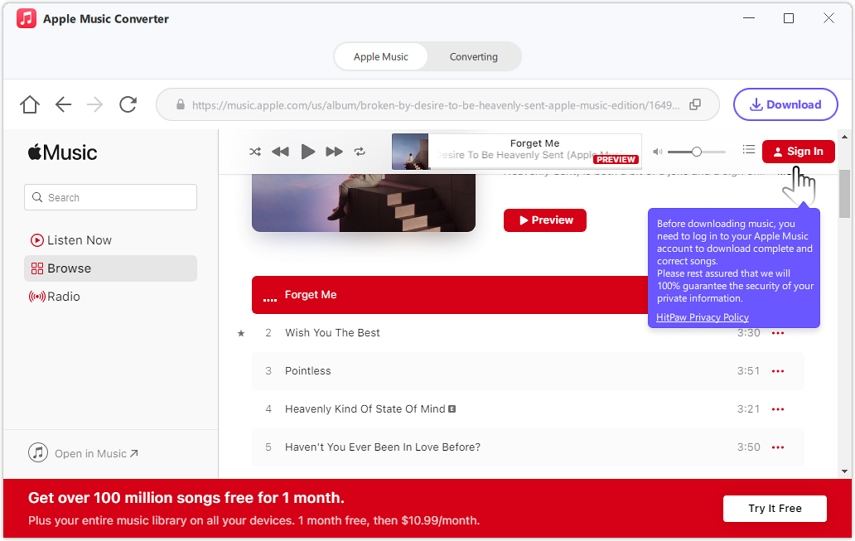
When the HitPaw Spotify Music Converter launches, log in to your account and find the tracks, playlists, and albums you want to download. When you find the track or playlist, you can start playing it or download it immediately by clicking on the “Download” button at the top right corner.
Step 3: Choose the Output Details
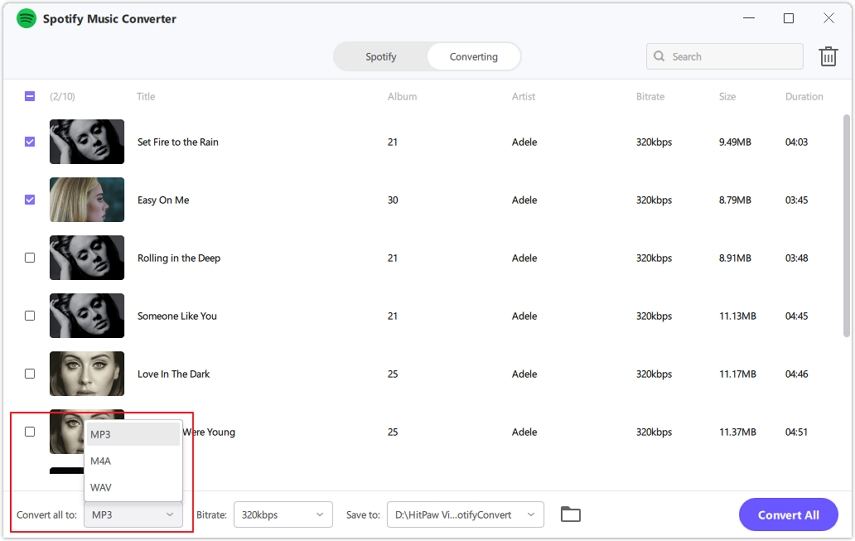
If you’re downloading a playlist or an album, HitPaw Spotify Music Converter will load all the tracks in the playlist or album so you can deselect the ones you may not want to download/convert alongside the others.
Also, here is where you can choose the audio output format, desired bitrate, and an output folder for the converted tracks to be saved. Hit the “Convert All” button to start the conversion process. The converted tracked will be saved in your selected output folder.
Step 4: Transfer and Use Spotify Music Files to Traktor DJ Pro 3
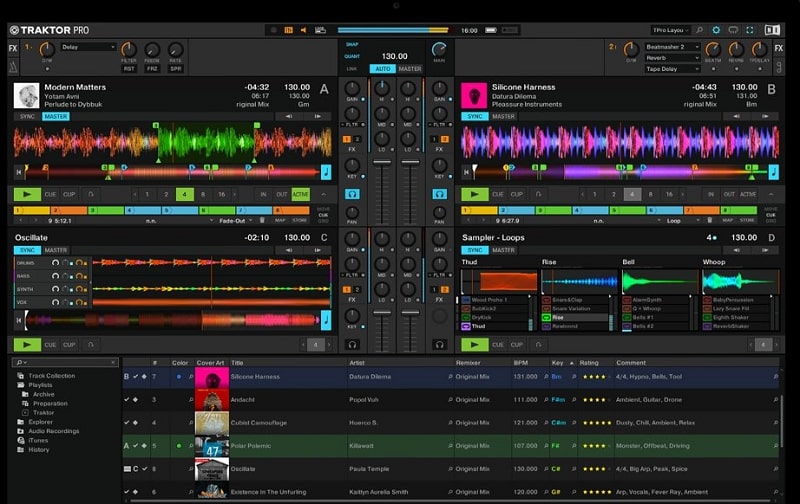
Now that you have converted and removed DRM protection from Spotify tracks, you can import them into your Traktor DJ software without any restrictions. Here’s how to go about the import:
- Launch the Traktor DJ Pro 3 software on your PC and click on the “Settings” icon at the top-right menu, then select “File Management” on the left sidebar.
- In the File Management window, go to the “Music Folders” section and click “Add.” You can import the folder and its content (your DRM-free Spotify songs).
- Check the “Import Music Folder on Startup” option, the top option in the File Management window. This will make Traktor DJ Pro 3 automatically import music tracks from your selected music folder once you launch the software.
- Click the “Close” button after you have made these changes on Traktor DJ Pro 3, and you’re good to go.
Frequently Asked Questions About Spotify with Traktor Pro 3
How Do I Use Spotify with Traktor Pro 3?
You can’t use Spotify directly with Traktor Pro 3. Instead, you have to follow a procedure that involves downloading your favorite Spotify tracks using a software program like HitPaw Converter and converting the selected tracks to MP3 format or any other format supported by Traktor Pro 3.
Can You Play Spotify Through Traktor?
No. You cannot access Spotify from your Traktor DJ software – the two platforms do not integrate. You must remove the Spotify tracks’ DRM protection to play and mix Spotify songs on Traktor DJ Pro 3. After that, you can import the tracks to your Traktor DJ library.
What Software Converts Spotify to MP3?
There are many software applications and programs for converting Spotify tracks to different audio formats. HitPaw Spotify Music Converter is one of the best, reliable options available for macOS and Windows OS computer users.
How Do I Convert Spotify to MP3 for Free?
You will need a free Spotify to MP3 converter software, many of which are out there. However, to get the best quality conversion of your favorite Spotify tracks and playlists, it is advisable to use professional software programs or web-based Spotify converters.
How Do I DJ with Spotify Songs?
Spotify offers a new AI DJ feature that lets you mix tracks and enjoy DJing on the platform. The feature is only available to Spotify Premium subscribers in the U.S. and Canada. It is available on iOS and Android if you live in one of the supported regions.
Conclusion
Conclusively, Spotify Traktor DJ Pro 3 integration isn’t possible, but there is a way to get your Spotify songs to the DJ software, and it doesn’t take much time to get done. HitPaw Spotify Music Converter is handy and reliable for removing DRM protection from Spotify tracks so that you can use and share the songs on Traktor DJ Pro 3.