If you prefer audio quality over storage, the idea of converting Spotify to WAV may sound interesting to you. Although many users nowadays like to have songs and playlists in MP3 format due to their smaller file sizes, WAV is still the first choice for many old-school acoustic enthusiasts.
Why Choose WAV for Spotify?
As explained earlier, many music lovers prefer listening to the audio in WAV format, and there’s a reason for it. Many formats, sparing a few exceptions, store information in a compressed form to optimally utilize the storage capacity on your computer or smart device. During compression, they tend to lose a lot of details, compromising the sound quality.
On the other hand, WAV files retain all acoustic information to give you the best listening experience, as long as your output device, typically the speaker system or headphones, is of good quality.
What Is WAV Format?
Developed by IBM and Microsoft and released in August 1991, WAV (a.k.a. WAVE) is the Waveform Audio File Format. WAV files are uncompressed and hold every acoustic detail for a better listening experience, especially for music lovers. You can identify WAV files by their extension, which is *.wav.
Although it’s been more than three decades, Microsoft operating systems still use *.wav as the default format. Because of this, almost all system-generated sounds you hear while using Windows are the WAV files your computer stores during installation.
What Are the Advantages of the WAV Format?
WAV files have some of the most significant advantages that many other formats don’t. These benefits include:
- Sound Quality: WAV files hold almost all acoustic details added to the sound during recording, creation, and editing. As a result, the output you get is pretty rich in quality and enhances your listening experience.
- Recording Quality (for Home Users): As an amateur, you are not expected to have professional musical instruments and microphones for recording. Using the WAV format for your productions would give the best sound quality if you have a home studio.
- Ease of Editing: Uncompressed WAV files don’t put the overhead of decompressing on the processor while editing. Therefore, you can complete your post-production tasks much sooner than the defined turnaround time.
Where Can You Play WAV Audio?
As an industry-standard audio format, you can play WAV files on nearly every media player on almost all types of computers. For instance:
- If you use Windows, the default file type Windows Media Player accepts is WAV
- On macOS, you can play WAV tracks on QuickTime Player
- The ALSA system on Linux PCs is compatible with the WAV format
As for third-party programs, VLC media player, iTunes, Winamp, Poweramp, etc., are a few that support WAV files and play those tracks seamlessly. In addition, with the correct apps, you can also play WAV audio on your smartphones and tablets.
Top 3 Best Spotify to WAV Converters
Now that you know the significance of Waveform Audio File Format, you must be interested in knowing about the best Spotify to WAV converter. The following is a list of the top three handpicked tools offering intuitive interfaces for easy and quick Spotify to WAV conversion:
Top 1: HitPaw Spotify Music Converter
This app is an all-in-one toolkit that can convert, download, and edit videos for personal use and commercial gains. In addition, the Toolbox section comprises features like background noise remover, vocal remover, screen recorder, image resizer, Apple Music and Spotify audio downloader and converter, and much more.
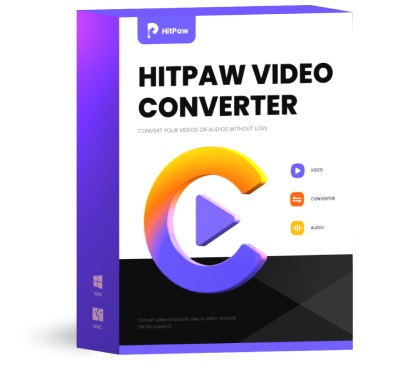
You can use HitPaw Spotify Music Converter on Windows and Mac computers to download Spotify songs to WAV individually or in a batch. You can also download Spotify playlists if you like all its tracks.
Top 2: ViWizard Spotify Music Converter
ViWizard Spotify Music Converter gives tough competition to HitPaw. However, while the latter is an all-in-one toolkit for almost every post-production task, the former is a dedicated program that only works with Spotify. ViWizard Spotify Music Converter also supports more extensions compared to HitPaw.
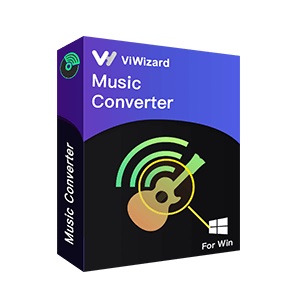
You can use ViWizard Spotify Music Converter on Windows or Mac computers, as both variants have an identical interface that is quite intuitive and populated with self-explanatory buttons and options to help you convert Spotify to WAV.
Top 3: Allavsoft Music and Video Downloader
Allavsoft Music and Video Downloader is another all-rounder program that can download and convert videos and audio tracks from streaming portals. As for Spotify, Allavsoft fetches your favorite songs or playlists from the website or app through a URL you paste into its input field. Once Allavsoft identifies the items, you can choose an output type from the vast list of audio and video formats.

In addition, you can choose the quality of the audio that Allavsoft fetches and converts from Spotify to WAV format.
2 Methods to Download and Convert Spotify to WAV
Knowing the best tool you can use as a Spotify to WAV converter is crucial, alright. However, what happens after you pick it and want to convert Spotify to WAV? Or, what if you don’t want to install any third-party program in the first place? This section addresses both these situations.
How to Download Spotify to WAV Using a Spotify to WAV Converter
The step-by-step instructions on how to use HitPaw Spotify Music Converter to download a Spotify playlist to WAV are given below:
Step 1: Initialize the Spotify Music Converter Tool
Download and install HitPaw Video Converter on your Windows/Mac computer. Launch the program, and go to the Toolbox tab from the top of the interface. On the Toolbox window, click Spotify Music Converter.

Step 2: Access Your Spotify Account
From the top of the next screen, ensure you are on the Spotify tab. When HitPaw prompts, enter your Spotify username and password to allow the program to fetch your library details.
Step 3: Choose WAV as Output Format
Select the playlist you want to download. (Even if you wish to download one song from the playlist, it is easier to follow this method to avoid complex steps.) After that, click Download from the top-right area.
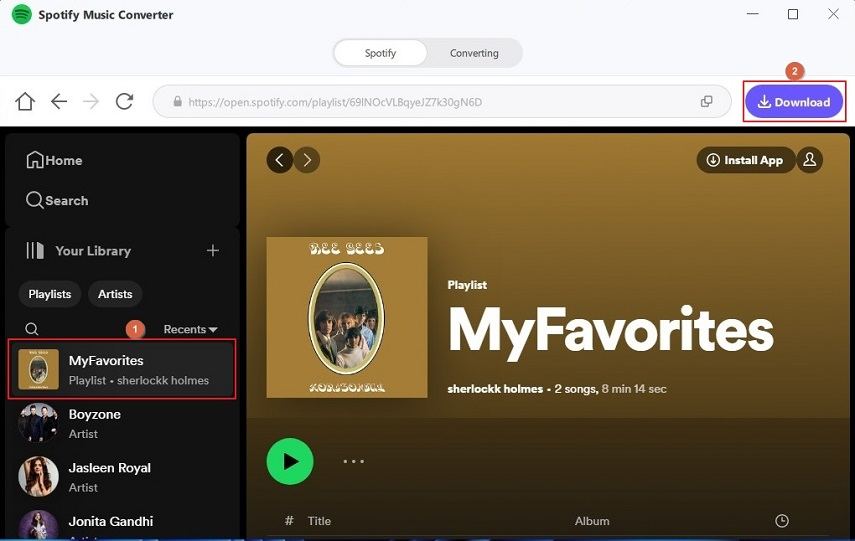
Go to the Converting tab from the top. Choose WAV from the Convert all to menu at the bottom-left corner. Define the output folder from the Save to field.
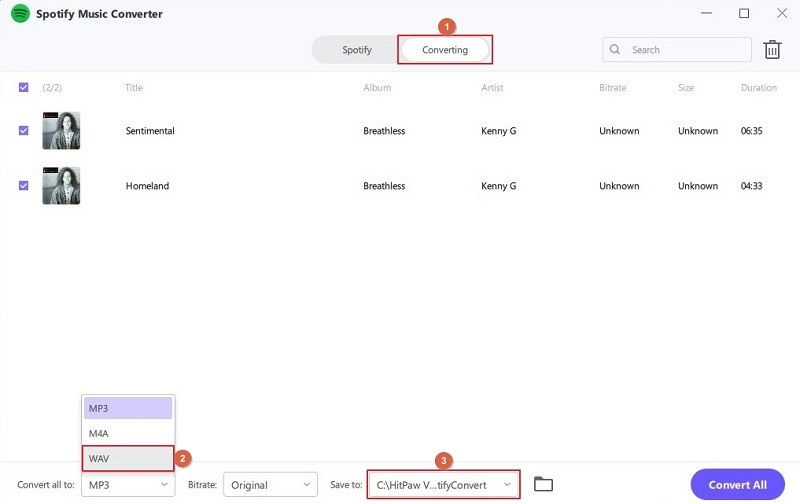
Step 4: Select Songs and Download Spotify to WAV
From the list of songs, leave the boxes for those you wish to convert checked and uncheck the ones you don’t.
Click Convert All from the bottom right to begin the process.
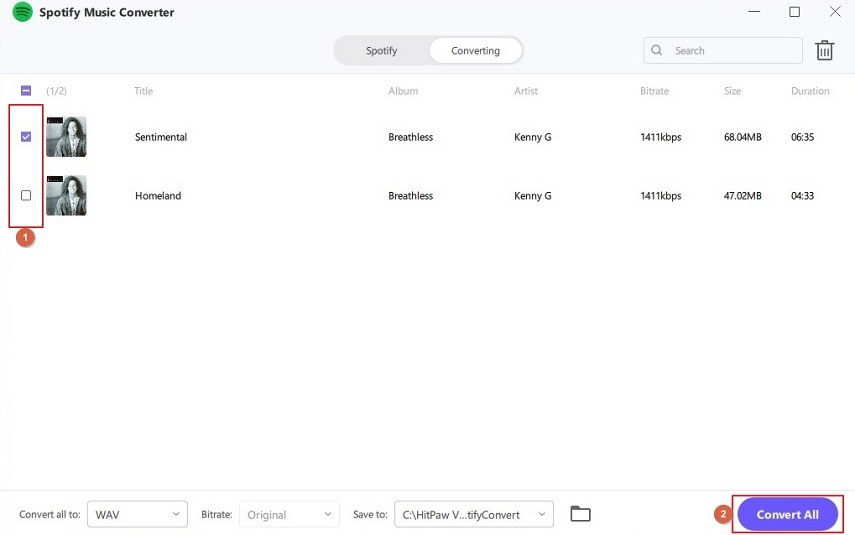
Access the WAV files from the output folder after conversion is complete.
How to Convert Spotify to WAV Online
Although not many online portals allow you to record audio in WAV format, you can use a Google Chrome extension called ‘Chrome Audio Capture’ as a workaround. Because the extension is free and doesn’t require downloading and installing any program on your computer’s local storage, you can safely use it to record Spotify to WAV. The process is given below:
Step 1: Install Chrome Audio Capture on Google Chrome
Launch Google Chrome and go to this link. Click Add to Chrome, and click Allow extension on the popup box to install the Chrome Audio Capture extension on Google Chrome.
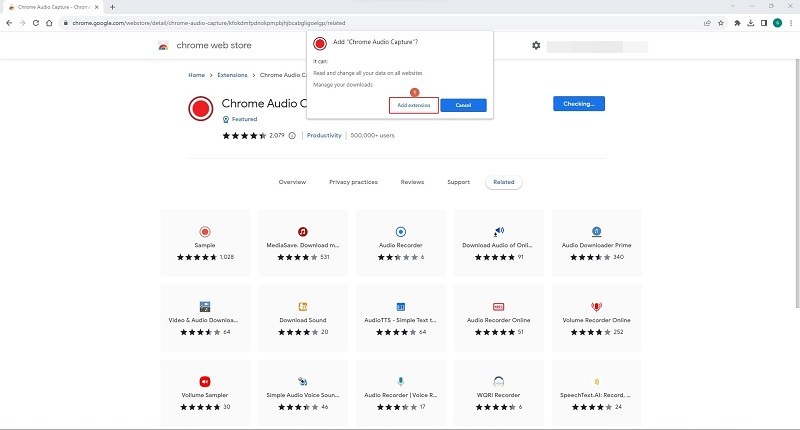
Step 2: Configure Chrome Audio Capture for WAV
Click the Extensions icon from the top-right corner of the Chrome browser, click the More options icon next to the Chrome Audio Capture extension, and click Options.
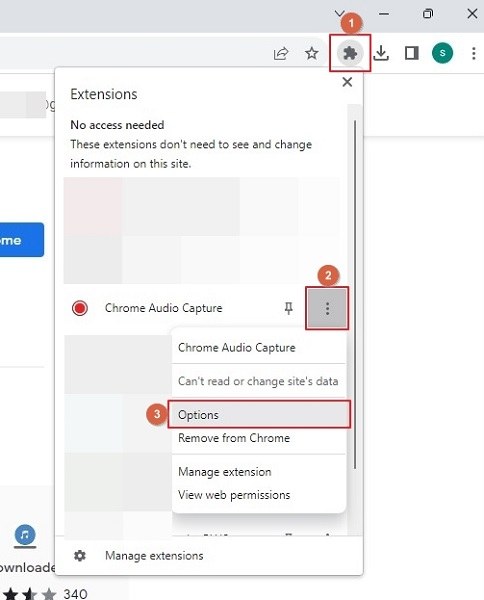
On the Chrome Audio Capture page, click to select the .wav radio button next to the Output file format label. Click Save Settings to save the changes.
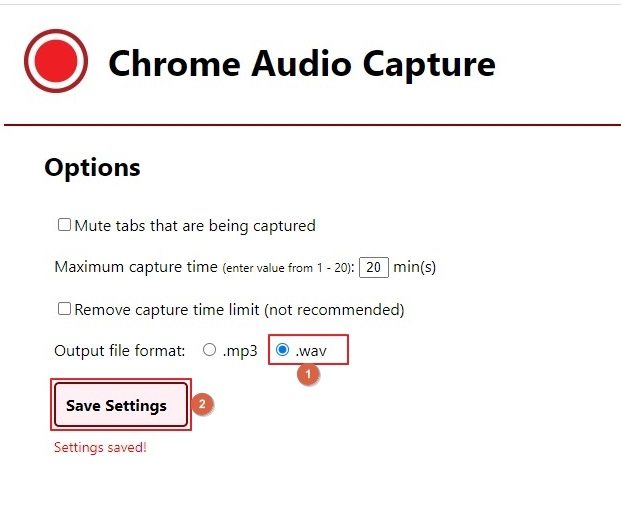
Step 3: Record Spotify Audio
Open a new tab on Google Chrome, go to the Spotify web player, and start streaming the song or podcast you want to record in WAV.
While still on the Spotify web player streaming the audio, click the Extensions icon again, click Chrome Audio Capture, and click Start Capture on the box that appears next.
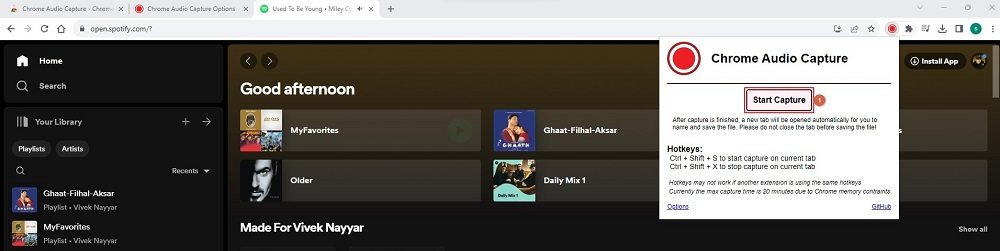
Step 4: Convert Spotify to WAV
Let the music or podcast stream and allow the Chrome Audio Capture extension to record the system audio. Once done, click Save Capture.
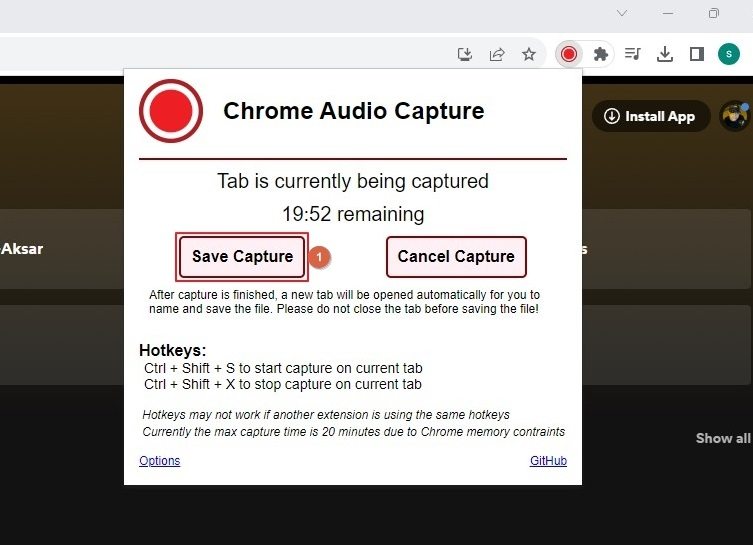
On the Chrome Audio Capture page, allow the encoding process to complete and click Save Capture.
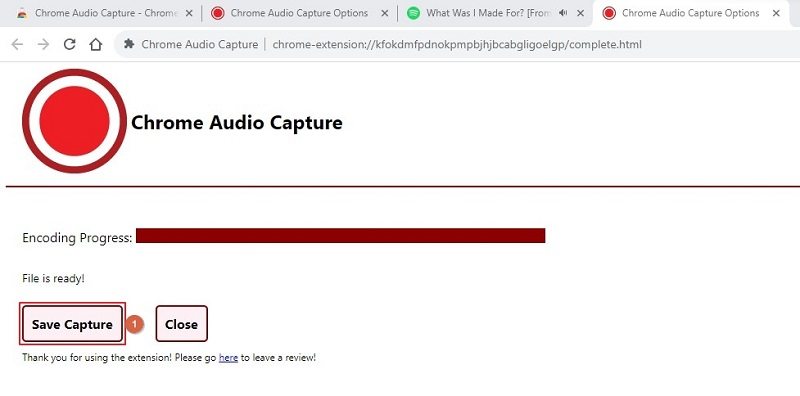
Use the Save As box next to choose a save location on your computer and define the file name. Click Save from the bottom-right of the box.
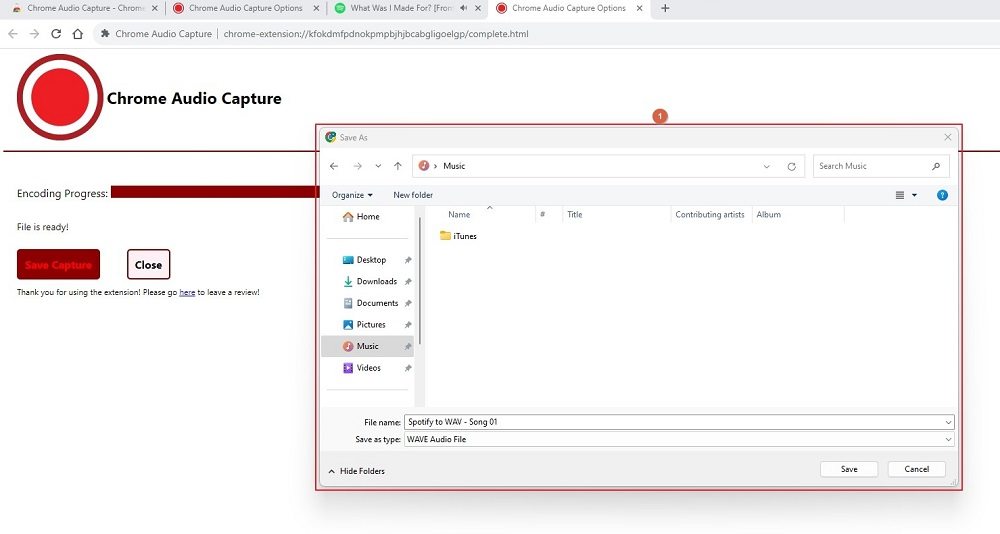
Note: Although this method is easy, extension developers do not suggest recording the audio for longer than 20 minutes. Also, the limitation of this approach is that you must always use the Spotify web player on Google Chrome to download Spotify songs to WAV.
FAQs About Spotify to WAV
WAV vs. MP3
WAV or Waveform Audio File Format files are uncompressed and contain a lot of acoustic details that other formats eliminate during compression. In addition, WAV audio is easy to edit. However, on the downside, these files are large and occupy more space on your device.
On the other hand, MP3 is a compressed format. Therefore, you can store more such files on your computer or smartphone. The demerit of using MP3 is they tend to lose minute details during compression to make the file size smaller. Nevertheless, the loss of sound quality is negligible, and you cannot notice it unless you listen to both WAV and MP3 tracks together.
Also Read: How to Download Spotify Songs to MP3
How to add the converted WAV files to Spotify?
To do so, you must:
- Launch the Spotify app on the computer you have WAV files
- Click your Profile photo from the upper-right
- Go to Settings
- Turn on the Show Local Files switch from the Your Library section
- Click Add a source
- Use the Browse For Folder box to locate and select the folder with the converted WAV files
- Click OK
Can I directly download Spotify music to WAV?
Unfortunately, no, you can’t. However, as a workaround, you can follow the abovementioned method to use HitPaw Video Converter to download Spotify songs directly as WAV files.
Is it legal to download music from Spotify?
If you are not looking for commercial gains, converting Spotify to WAV and downloading the tracks for personal listening won’t harm you.
Can I convert Spotify to WAV without installing any software?
Yes, you can. Although merely a few web apps can do the job, you can use the Chrome Audio Capture extension to convert Spotify to WAV online without installing any software on your computer. You can refer to the step-by-step instructions given above to learn the process.
Conclusion
Although many Spotify to WAV downloader tools are available today, this guide suggests the best three. However, because the definition of ‘the best’ may vary, you are free to try as many programs as you come across during your research and pick the one that meets your needs and helps you convert Spotify to WAV with the least effort.
Related Posts: