Most people have heard about Spotify, and many have access to it too.
However, a large part of the crowd isn’t aware of all the features the streaming music giant has in its basket. If you are among them, this guide will tell you everything you should know about Spotify and how it can benefit you.
Table of Contents
What Is Spotify?
Founded by Daniel Ek and Martin Lorentzon on April 23, 2006, in Sweden, Spotify is a streaming music and video portal that allows registered users to listen to music and podcasts and watch videos online. Expanded in 178 countries across the globe, Spotify consists of around 90 million catalogs covering all genres, making it useful for almost everyone.
As a registered member, you can access Spotify through the desktop apps available for Windows and Mac computers, PC or smartphone web browsers, and iOS and Android apps.
Apart from searching music within its database, Spotify also enables you to create custom playlists to keep your favorite tracks categorized and well-organized. This allows you to play the music according to your mood and situation.
How Does Spotify Work?
Spotify comprises a huge library of music audio, videos, and podcasts you can access instantaneously after creating your account. As long as you have a stable Internet connection, you can listen to Spotify audio or watch videos on a smart device, TV, gaming console, PC, or even a smartwatch.
Once you start listening to your favorite tracks, Spotify’s intelligent monitor begins the data-collection process and continues to suggest the content according to your taste of music. With regular usage, you can expect Spotify to recommend all your favorite songs without much of your intervention.
How to Create a Spotify Account?
Spotify allows you to sign up using your email address, phone number, Google or Apple ID, or Facebook account. Depending on your preference, you can choose any of these options to register on Spotify. The process is given below:
Note: iPhone 13 Pro Max is used here for reference.
- Go to App Store (for iOS) or Play Store (for Android) and download and install Spotify on your device
- Launch Spotify after the installation
- From the first screen, tap your preferred method to sign up (Continue with Google is used here for reference)
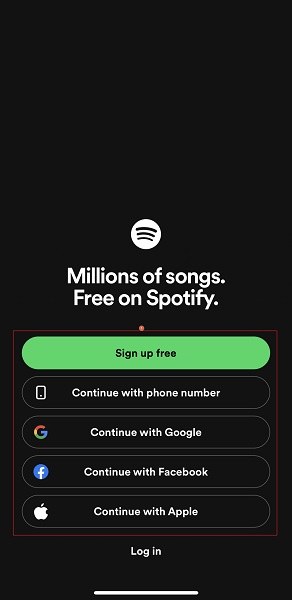
- Tap Continue when Spotify pops up the confirmation box
- On the Choose an account screen, tap your preferred Google account
- Follow the on-screen instructions from there continue with the sign-up process
- Once done, Spotify may prompt you to choose your favorite artists and preferred genres of music according to your taste
Is Spotify Free?
After (or even before) creating an account, you may wish to ask a common question, is Spotify free? The answer is pretty promising.
Spotify is a freemium service and offers various plans. While you can create an account on Spotify for free and access its entire music library for an unlimited listening experience, the no-cost plan comes with advertisements that Spotify brings up around every 15 minutes. This interrupts the playback of your favorite songs. As a result, sometimes you may get annoyed.
Tricky! Eh?
Therefore, to answer your question, yes, Spotify has a free subscription plan too.
Can you Download Music from Spotify?
As a free member, you can only listen to the music online.
To download your favorite tracks for offline usage, you must buy any of the Spotify Premium subscriptions. However, as a Spotify Premium user, although you can download songs to your device, you must still use the Spotify app offline to listen to them. In other words, you don’t have the freedom to take music out from Spotify and play it on your preferred media player.
Extra Tip:
If you don’t want to stick to Spotify merely for offline listening, you must use an efficient third-party app such as HitPaw Spotify Music Converter. Such a program allows you to download Spotify songs in MP3 format and play them on your preferred device or media player. The good news is, HitPaw works identically for both Spotify Premium and free plans.
How Much Does Spotify Cost
Apart from the free membership that costs nothing, various Spotify Premium subscription plans are available for you. The portal designed these plans keeping people’s needs in mind; therefore, it is safe to say that the service has something for everyone. You can refer to the following table to see Spotify Premium plans and choose the one that best suits your requirements:
| Services | Free | Student | Individual | Duo | Family |
| Price (USD) / Per Month | $0.00 | $5.99 | $10.99 | $14.99 | $16.99 |
| Ads | Yes | No | No | No | No |
| Sound Quality | 160 Kbps | 320 kbps | 320 kbps | 320 kbps | 320 kbps |
| Number of Accounts | 1 | 1 | 1 | 2 | 6 |
| Blocking (Explicit Music) | NA | NA | NA | NA | Yes |
| Access to Additional Stuff | NA | Hulu Plan (with Ads) | NA | NA | Spotify Kids App |
The above prices are applicable at the time of this writing. For the latest updates, i.e., while reading this guide, follow the link: https://www.spotify.com/us/premium/
Spotify Free vs. Premium
Spotify is quite distinctive about the subscription types and gives more privileges to its Premium members. Some significant advantages that Spotify Premium users enjoy over free account holders include:
| Free | Premium | |
| Price (USD) | $0.00 | $5.99 and above |
| Sound Quality | 160kbps on Mobile and 128kbps PC App | 320kbps |
| Downloads | No | Yes. Playable on Spotify App Only |
| Advertisements | Yes (Every 15 Minutes (Approx.)) | No |
| Track Skips | 6 Skips per Hour | Unlimited Track Skips |
Is Spotify Available In My Country?
As a globally expanded service, at the time of this writing, Spotify is available in 178 countries worldwide. You can visit https://support.spotify.com/us/article/where-spotify-is-available/ to see if your country is on the list.
You may also want to bookmark the page to stay updated about the new additions should your region isn’t listed yet.
How Much Data Does Spotify Use?
Spotify categorizes data usage according to your Internet connection and allows you to manually configure how the app should respond in which condition. For instance, if you are streaming through a Wi-Fi network, you can configure Spotify for better audio quality at the cost of higher bandwidth consumption. In the same way, if you are streaming through mobile data, you can set lower bandwidth usage at the price of reduced sound quality.
The ‘Audio Quality’ window in the Spotify app also has an ‘Auto adjust quality’ switch, which, when turned on, automatically adjusts the quality of the audio according to the Internet speed it detects. This is mostly useful when driving, crossing, or staying in remote areas.
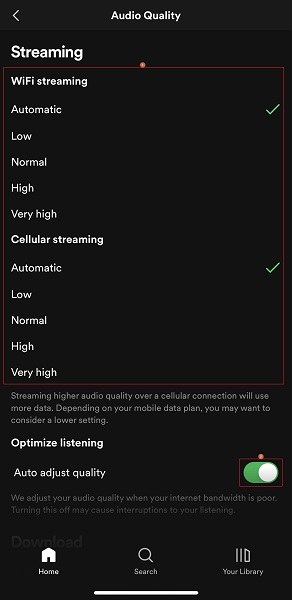
As a Spotify Premium user, you get an additional option to define the quality of the audio while downloading tracks for offline listening. The higher the quality, the more space the song will occupy on your device’s local storage.
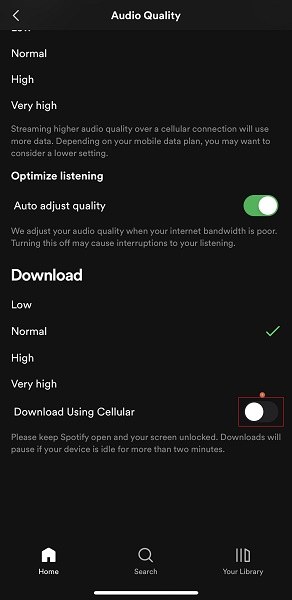
For more detailed information about how much data Spotify uses per minute or hour according to the audio quality type, you can refer to the following table:
| Quality/Content Type | Bitrate | Data Consumption | Playback Hours to Consume 1GB Data | ||
| Streaming / Minute | Streaming / Hour | Streaming / Week (40 Hours (Approx.)) | |||
| Low | 24kbps | 0.18MB | 10.8MB | 432MB | 92.5 Hours |
| Normal / Podcasts | 96kbps | 0.72MB | 43.2MB | 1.7GB | 23.1 Hours |
| High | 160kbps | 1.2MB | 72MB | 2.9GB | 13.8 Hours |
| Very High | 320kbps | 2.4MB | 144MB | 5.7GB | 6.9 Hours |
The figures in the table show that one hour of Spotify audio streaming at 320kbps would roughly consume 144MB of your Internet data.
Spotify Social Connectivity and Sharing
Regardless of your account type, i.e., free or Premium, Spotify allows you to share your favorite songs on various social media portals, such as Instagram Stories, Facebook Feeds, Facebook Stories, Twitter, and WhatsApp. Each song also has a shareable link that you can send to your known ones so they can listen to the track.
In addition, you can invite collaborators to help you create a combined playlist so you all can have a central repository to locate and stream your favorite songs.
What Is Spotify Connect?
With Spotify Connect, you can remotely control hardware devices like wireless speakers, TV, etc. For this, you don’t have to download any other program, as the official Spotify app has all the features integrated into it. To use Spotify Connect:
- Launch the Spotify app
- Tap the Settings icon from the top right corner
- Tap Devices
- Tap the Devices menu button
- Follow the on-screen instructions from there to connect a wireless device via Bluetooth or AirPlay (on iOS)
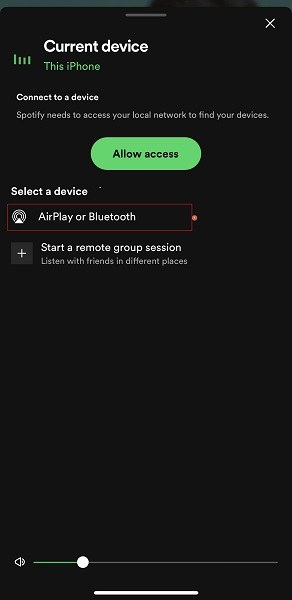
- Control the device remotely via the Spotify app
What Kinds of Devices are Compatible with Spotify?
Spotify supports a wide range of devices, including:
- Android and iOS smart devices (smartphones and tablets)
- PC web browsers (Windows, macOS, and Linux)
- Spotify Windows and macOS PC apps (Linux from unofficial developers. For more information, you can follow https://www.spotify.com/de-en/download/linux/)
- Smart TV
- Spotify Car Thing
- Apple CarPlay
- Android Auto
- Gaming Consoles (PS3 and PS4 at the time of this writing)
What Is Spotify Pets?
With Spotify Pets, you can create a playlist you believe you and your favorite pet would like. Dedicated to pet lovers, the portal allows you to choose a pet you have, its personality (relaxed, energetic, shy, etc.), and add its name. With these details, Spotify generates a playlist you can listen to with your pet.
To use Spotify Pets:
- Use a web browser to go to https://pets.byspotify.com/
- Tap LET’S GO
- Tap to select a pet from Iguana, Cat, Dog, Hamster, or Bird
- Tap NEXT
- Move the slider on the following screens to define your pet’s personality
- Tap NEXT after each selection
- Enter the name of your pet (and a picture if you want)
- Tap NEXT
- Wait while Spotify Pets applies its smart algorithms to generate your custom playlist
- Tap LISTEN NOW to allow Spotify to play the list and add it to your Spotify account so you can listen to it at your convenience
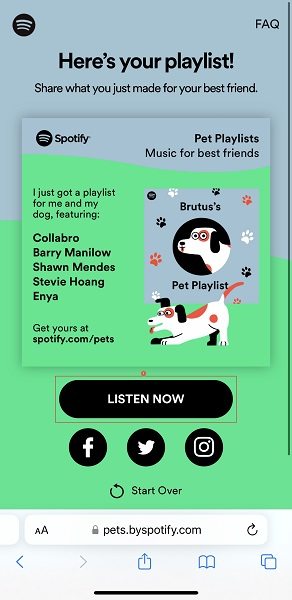
What Is Spotify Kids?
Exclusively available for Spotify Premium users with the Family subscription plan, Spotify Kids is a separate app that allows you to choose kids-friendly content for your child. You can install the Spotify Kids app on your kids’ devices and choose the type of content they can listen to. For instance, you can allow them to stream audiobooks, podcasts, or other types of music specifically created for kids.
In addition, you can also change the content type for your kids, block unwanted material, and even monitor their usage history.
You can download the Spotify Kids app from:
- Play Store (for Android)
- App Store (for iOS)
What Is Spotify Enhance (Now Smart Shuffle)?
Rolled out somewhere in late 2021, Spotify Enhance is now known as Spotify Smart Shuffle. When enabled, Smart Shuffle checks the songs in your existing playlists, analyzes your music taste, and recommends similar tracks. For instance, if your playlist has instrumentals by Kenny G, Spotify Smart Shuffle will recommend more tunes based on the same theme.
You can find the suggested songs under those you’ve already added.
One noteworthy point is that Spotify Enhanced still exists for some Spotify accounts. This means, although you can manage Spotify Smart Shuffle from the Shuffle button, some people may still see the Enhance button for their playlists.
Therefore, for your convenience, the processes for both Spotify Enhance and Smart Shuffle are explained below:
To enable Spotify Enhance:
- Launch Spotify
- Go to the playlist you want to turn on Spotify Enhance for
- Tap the Enhance button from the top-right of the tracks list
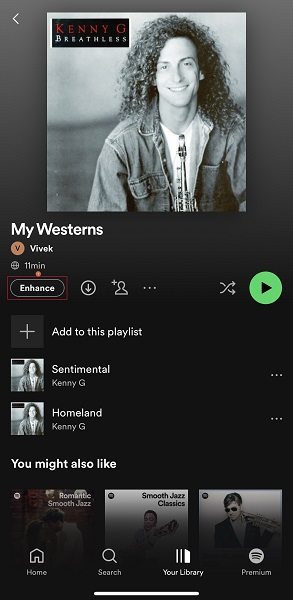
- Notice how the playlist automatically populates with the songs that Enhance recommends
- Tap any track to listen to it
- Tap the + icon next to the track you like the most to add it to the playlist permanently
- Alternatively, tap the – icon to remove the track from the recommended list
To enable Spotify Smart Shuffle:
- On your Spotify app, go to the target playlist
- Tap the Shuffle icon from the center-right area (below the thumbnail)
- Tap Smart Shuffle on the box that pops up from the bottom
Note: This option appears when you attempt to enable Smart Shuffle for the first time on your Spotify app. For the next playlists and onwards, you can tap the Shuffle icon twice (with or without a brief interval) to turn on Smart Shuffle for that playlist.
What Is Spotify Group Session
You can think of Spotify Group Session as a virtual music party.
Exclusively available for Spotify Premium users, the Spotify Group Session feature allows you to invite up to seven other Spotify Premium members to simultaneously listen to the music in the comfort of their homes.
To start a Spotify Group Session:
- Start streaming audio on Spotify
- Tap the Speaker System icon from the lower-left corner
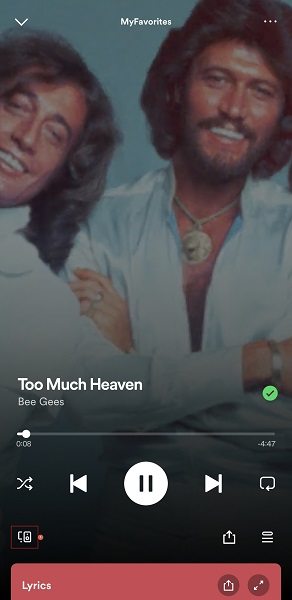
- Tap Start a remote group session under the Select a device section
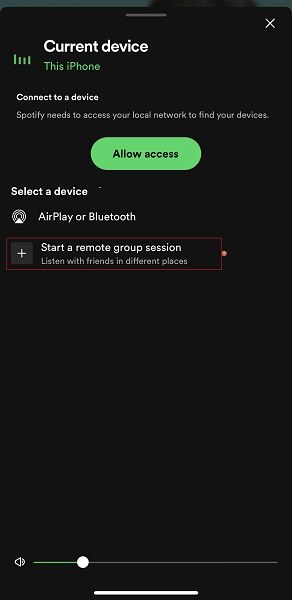
- On the Who’s Listening screen, tap Invite friends from the bottom
- Follow the on-screen instructions from there to invite up to seven Spotify Premium members to join you in the Spotify Group Session
What Are Spotify Codes?
Introduced in 2017, Spotify Codes are available for Premium and free users. Each Spotify track has a unique code you can share with your family or friends, which they can scan using their phone’s camera. After the scanning, the code redirects them directly to the track so they can listen to it.
To share a Spotify Code for a song or playlist (as a sender):
- Go to the song or playlist
- Tap the More options icon (with three dots) from the right of the song (or under the name of the playlist)
- On the next screen, wait while Spotify generates a unique code
- Tap the thumbnail image once it appears
- Tap SAVE TO PHOTOS under the image to save the Spotify Code to your phone
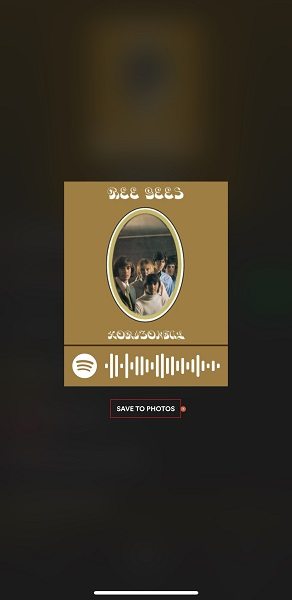
- Share the image with your known ones
To use Spotify Code to listen to music (as a recipient):
- Launch Spotify on your smartphone
- Tap the Search (Magnifying Glass) icon from the bottom
- Tap the Camera icon from the top-right area of the Search screen
- Allow Spotify to access the Camera app
- Scan the Spotify Code to go to the track or playlist and start listening to it
What Is Spotify Time Capsule?
Introduced in 2023, Spotify Time Capsule, as the name suggests, is a feature that reminds you of the content you were listening to at the same time a year ago. The technical name that Spotify has given to the container is ‘Playlist In a Bottle.’ Using Spotify Time Capsule, you can put your favorite tacks into the ‘bottle’ and send it out.
However, because Time Capsule is introduced in 2023, you can only see its effect in 2024 and the years after.
Nevertheless, you can visit https://playlistinabottle.byspotify.com/en/ from your smartphone’s web browser and follow the on-screen instructions to create a custom Time Capsule for yourself.
What Is Spotify Artist?
Spotify Artist is a person who creates music and uploads it on Spotify so all their fans and followers can enjoy it. However, to upload their creations, they must adhere to the guidelines set by the distributor they choose. In addition, a Spotify Artist must have a dedicated Artist account for the purpose.
If you are an artist or want to be one, go to https://artists.spotify.com/get-started and follow the instructions from there.
What Are Spotify Daily Mix Playlists?
Spotify Daily Mix is a playlist with a collection of randomly selected tracks based on your taste in music. Spotify automatically creates up to six Daily Mix playlists so you can enjoy the audio according to your mood of the day or your surroundings.
You can find Daily Mix Playlists at the top of the Spotify app’s interface.
What Is Spotify Private Listening Mode?
When turned on, the Private Listening Mode or Private session temporarily hides your Spotify listening activities from your fans and followers, allowing you to enjoy the content you don’t want anyone to know about. However, Spotify automatically ends your private session after 6 hours, making all your actions public again.
To enable a private session on Spotify:
- Tap the Settings icon on your Spotify mobile app
- Tap Privacy & Social from the Settings screen
- Tap to turn on the Private session switch
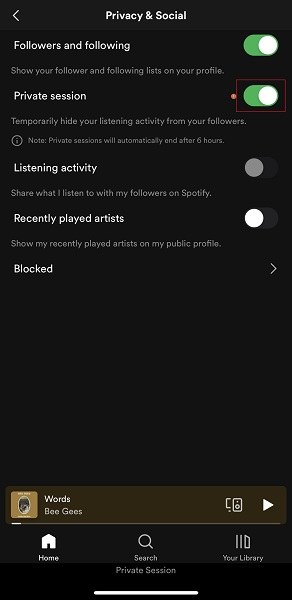
What Are Spotify Podcasts?
Spotify Podcasts are audio (now video, too) sessions that anyone using Spotify can listen to, watch, or create and publish on the platform.
Listening to a podcast is simple; you only have to search the genre or topic in the app and tap the one you are interested in. You can even control the playback speed of podcasts from the ‘Speed’ menu on the left of the playback controls.
In addition, with the Premium subscription, you can even download podcasts for offline listening.
On the other hand, if you have an idea or opinion about something that you want to share with a large number of people, and you believe they will like it or gain something from it, you can create a podcast on it. In addition, you can also monetize your podcasts to generate some extra revenue from them.
To create a podcast, you need a microphone and a topic you want to share, and you’re good to go. Yes, it’s as simple as that.
To start, go to https://podcasters.spotify.com/, click/tap Get started, and follow the instructions to create and share your podcast.
What Is Spotify Wrapped?
Started in 2016, Spotify Wrapped is a summarization of all your activities on Spotify in the given year. Spotify Wrapped is an annual affair that starts somewhere between November 25 and December 5 and lasts for a month. During this tenure, you can see the top songs you listened to, a list of your favorite artists, the song you listened to the most, etc.
Also, if you are a Spotify Artist, you can see analytics and statistics of your creations, such as how many engagements your music received, for how long your creation was streamed, etc.
Although Spotify Wrapped is considered an annual event, Spotify monitors your actions only from January 1 through October 31. For the remaining part of the year, i.e., before starting Spotify Wrapped, the portal assesses and prepares data for each Spotify user. Once everything is ready, Spotify rolls out Wrapped gradually by the end of that year, i.e., somewhere between the dates mentioned above.
You can learn everything about Spotify Wrapped in detail from this page.
Cons of Spotify
Although Spotify is a boon for music lovers, it has some demerits. Some of the common drawbacks that the streaming service comes with include:
- Free users can’t listen to music in offline mode
- Premium users can download music for offline listening, but they must use the Spotify app for that
- Unless using in offline mode (for Premium users), you must always stay connected to a stable Internet connection
- Spotify isn’t available everywhere. However, at the time of this writing, the service is expanded across 178 countries
- The sound quality remains limited to 160kbps for free users
Several other downsides are there, but almost all of them are pretty negligible.
Spotify Alternatives
Although having a Spotify Premium subscription plan is more than enough for music lovers as the library consists of around 90 million tracks, if you want to explore other options for comparison purposes or are giving Spotify a second thought, here are a few alternatives worth considering:
1. Apple Music
Launched in 2015, Apple Music comprises around 100 million songs. The paid service allows you to listen to the radio, create music playlists, and watch streaming videos. Apple Music also categorizes your favorite songs according to your preferences, and this is not only limited to streaming audio but also works on CD/DVD ripped files.
Your Apple Music subscription allows voice controls via Siri and enables you to listen to music offline, too.
2. Amazon Music
One of the biggest competitors of Spotify, Amazon Music, comes free with an Amazon Prime subscription. While the service doesn’t offer versatile features like Spotify Wrapped, Spotify Pets, etc., it still has around 100 million songs to explore and stream.
Amazon Music is available for PCs and iOS and Android devices, and you can also download music on your smartphone for offline listening.
3. TIDAL
Besides having a database of around 80 million songs and about 350,000 videos, TIDAL is famous for providing a good platform to music creators, artists, and songwriters. Therefore, if you are creative, want to be recognized, and generate revenue, TIDAL would be a good place to start.
Frequently Asked Questions About Spotify
Can you change your Spotify user name?
Yes. You can change the display name for your Spotify account by going to your Profile section.
Can I use Spotify on multiple devices simultaneously?
Yes. You can sign in from multiple devices (up to 5) using the same account. Duo and Family Premium members can use two and six accounts with access to up to 5 devices per account simultaneously. However, you can stream Spotify music or podcast only on one device at a time, and as soon as you start streaming on the second device, the first one stops the playback.
Can Spotify be used offline?
As a free user, you can only listen to Spotify music online. On the other hand, if you are a Spotify Premium member, you can download your favorite tracks for offline listening.
Does Spotify have parental controls?
Yes. If you have a Spotify Premium – Family subscription, you can control what content your kids can listen to.
Does Spotify have lyrics?
Yes, it does. To find the lyrics for your favorite Spotify song, you can start playing it and swipe up the screen from the bottom.
Does Spotify have audiobooks?
Yes, it does. You can use the Search bar to find the one that matches your taste.
Can I get Spotify Premium for free?
If you are a first-time user, you are eligible for a one-month free trial offer. However, while registering your account, Spotify may ask you to add your credit card details and charges a nominal amount for verification. Once your payment method is verified, Spotify refunds your money.
Can you upload music to Spotify?
Yes. However, you must have a Spotify Artist account for that. In addition, you can also upload your podcasts to Spotify through a trusted podcast hosting service.
Also, if you want to upload a track from your favorite artist, you must:
o Have a Spotify Premium account
o Have access to the desktop version of the Spotify app
o Have a folder on your PC with all your favorite music filesOnce everything is in place, you can go to Settings and turn on the Show Local Files switch from the Library section. Next, click Add a source, browse your local PC, and choose the folder with your favorite music to use in the Spotify app.
Can free users create Spotify podcasts?
Although submitting your podcasts to Spotify is free, the podcast hosting service you choose may charge you some amount to host your podcasts. You may need to check their pricing plans for more details.
Can I turn off Spotify Enhance or Smart Shuffle?
Yes. To turn off Smart Shuffle, go to the target song or playlist, and tap the Shuffle icon. Once Smart Shuffle is disabled, Spotify shows a momentary tooltip notifying you.
If your Spotify instance still shows the Enhance button and you enabled it, tapping it again will turn Spotify Enhance off.
How many songs can Smart Shuffle add to an existing playlist?
Smart Shuffle can add up to 30 songs per playlist. Nevertheless, you are free to add more tracks manually.
Do I have to enable Smart Shuffle for each playlist separately?
Yes. Smart Shuffle suggests songs according to your taste in music. Because every playlist may have tracks from different genres, recommendations from Smart Shuffle may vary.
Is Spotify Wrapped available for free users too?
Yes. As a free Spotify user, you get Spotify Wrapped yearly, too. However, the information your Wrapped contains would not be as elaborated as it is for Spotify Premium members.
Conclusion
While Spotify Premium is a paid service you can enjoy without any interruptions of advertisements, the portal is available even for free users who also have access to the entire Spotify library. However, streaming with a free account comes with ads, and the sound quality is limited to 160kbps. In addition, if you have a Duo or Family subscription plan, you can enjoy streaming music with two or six accounts at a time respectively. This is something that Spotify can proudly brag about.