“Hello, I am using iPhone 14 and facing a weird issue. Apple Music says I’m offline even when my internet connection works perfectly. Do you have any solution for the problem? Thanks”
Apple Music needs an internet connection to let users stream music tracks from its vast library. If Apple Music detects no internet connection on the device, it will put out a message that you are offline. It happens when you put your Apple device in Airplane Mode. And you can see the same message if there is an issue with your Wi-Fi connection.
But if your internet connection is working properly, there could be external reasons that need to be resolved. We have explored all the possible reasons Apple Music keeps saying offline and corresponding solutions. If nothing works out for you, we have an ultimate solution so you can enjoy your favorite Apple Music songs uninterruptedly.
Part 1. How to Fix Apple Music Keep Saying Offline
We will start with the basic solutions, ensuring the internet connection works properly, and then move on to advanced solutions, focusing on solving internal issues with the Apple device and the Apple Music app. You need to perform each of them until Apple Music is back online.
1.1. Check Your Wi-Fi Connection
If your internet connection is not proper, Apple Music will show that you are offline. So, the first step is to check if your internet connection is working properly. Open Safari browser and visit any website to check if the internet connection works properly.
If the speed is slow or the connection is unstable, it could be the reason why Apple Music says offline. If the website is not opening, go to Settings> Wi-Fi and check the connection status. You can be sure that there is an issue with your Wi-Fi connection if it shows “no internet connection” below the connected Wi-Fi network.
To fix the problem, ensure that the router is working properly and your Apple device is within the required distance from the router. You can restart the router to fix any temporary glitch or use a cellular internet connection if the Wi-Fi connection is not working.
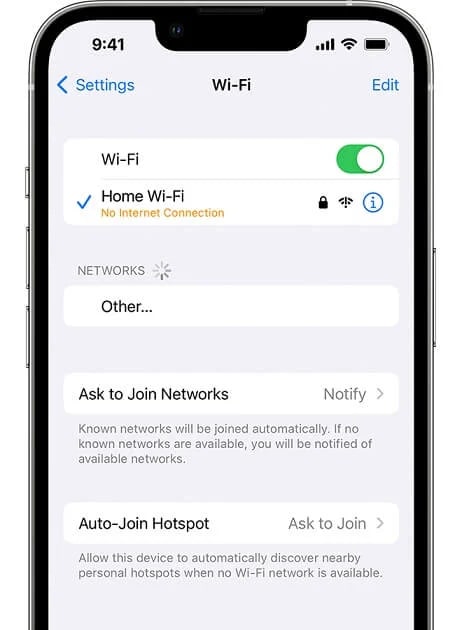
1.2. Allow Apple Music to Access Cellular Data
If you use a cellular internet connection, make sure Apple Music has permission to access cellular data. If it does not have access, it will not detect the internet connection on your device. Here are the steps to allow Apple Music to access your cellular data.
Step 1: Open the Settings app.
Step 2: Tap on the Music option.
Step 3: Toggle on the Cellular Data option under the Allow Music To Access section.
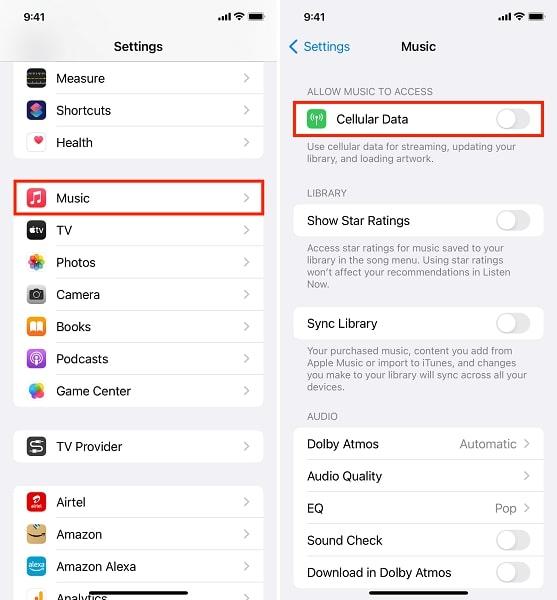
If it is already turned on, you need to toggle it off for a few seconds and turn it on again. You can reopen the Apple Music app to see if the problem is solved.
1.3. Turn Off Your VPN
If you use a VPN service, you need to disable it. Many users have reported that their Apple Music stopped working after they started using a VPN service on their devices. This is because Apple Music verifies your location, and if the verification is improper due to an active VPN service, it stops working.
This issue of Apple Music not working due to a VPN service is mostly observed in certain iOS 16 and iPadOS 16 sub-versions. When a VPN service prevents Apple Music from getting accurate location information, Apple Music says you are offline. So, temporarily turn off your VPN service and see if it solves the problem.
1.4. Force Restart Your iPhone/iPad
There could be temporary glitches in the internal system files and processes that could lead to problems. When you force restart your iPhone or iPad, the system files and processes reload into memory. Here are the steps to force restart your iPhone or iPad to overcome the Apple Music offline issue.
Step 1: Tap and release the Volume Up key. Do the same with the Volume Down key.
Step 2: Tap and hold the Side key until you see the Apple logo on your screen.
This will force restart your device. Ensure the VPN is turned off and the Wi-Fi internet connection is proper. Open the Apple Music app and check if the problem is solved.
1.5. Check Apple Music’s System Status
It is possible that Apple Music could be down for some time. In that case, you will see Apple Music saying offline for no fault on your side. Apple has a dedicated System Status page where you can see if any Apple service is currently unavailable.
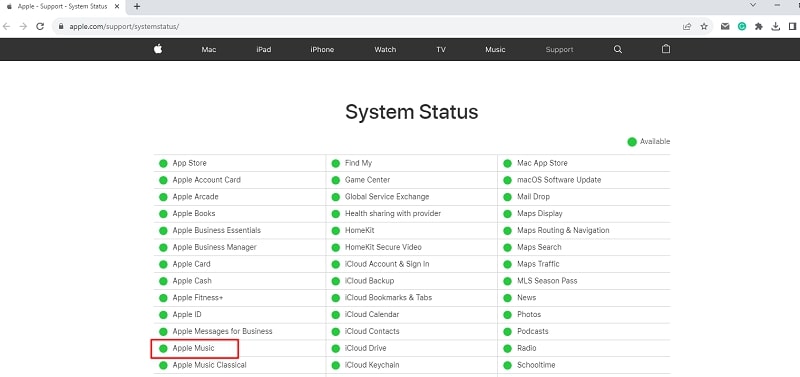
If you find Apple Music unavailable, you have to wait for some time and recheck the page. When Apple Music becomes available again, you can restart the Apple Music app and check if the problem is solved.
1.6. Update Your Apple Music App
If there are internal issues with the Apple Music app, it can show the offline message even when your internet connection is perfect. If force restarting your device does not solve the problem, you have to update the Apple Music app, which can solve glitches and bugs. Here are the steps to update your Apple Music app on your iOS device.
Step 1: Open the App Store on your device.
Step 2: Tap on your Profile icon at the screen’s top-right corner.
Step 3: Scroll down to the Available Updates section to see the list of the apps that have pending updates. Locate Apple Music and tap on the Update option.
If you do not find Apple Music in the list, it means your Apple Music is already updated to the latest version.
1.7. Reset Your Network Settings
When you face internet connection issues, resetting your network settings can fix internal problems. When you reset your network settings, all your saved Wi-Fi networks will be erased. You have to connect them manually with credentials once again. Even cellular settings and VPN settings will be reset in the process. Here are the steps to reset your network settings on your iPhone.
Step 1: Open the Settings app. Go to the General option.
Step 2: Go to the Transfer or Reset option. Tap on the Reset option.
Step 3: On the pop-up screen, tap on the Reset Network Settings option.
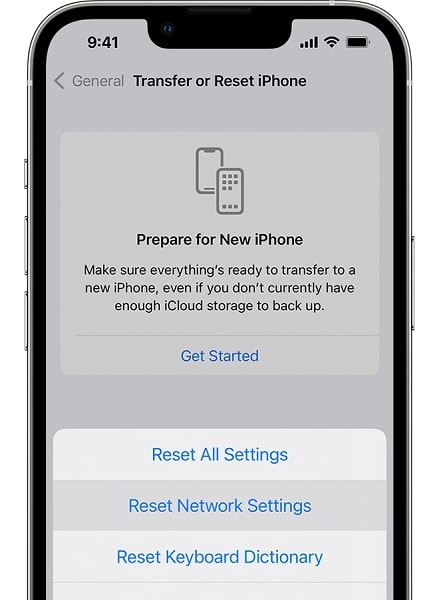
These steps are for iOS and iPadOS 15 or later versions. For earlier versions, you will find the Reset option directly under the General option.
1.8. Reinstall Your Apple Music App
The last method to solve Apple Music says offline issue is reinstalling your Apple Music app. If the app data has been corrupted, reinstalling the app should solve the issue. Here are the steps to reinstall your Apple Music app on your iOS device.
Step 1: Tap and hold the Apple Music app icon on your home screen.
Step 2: Tap on the Remove App option from the menu. This will delete the Apple Music app from your device.
Step 3: Open the App Store and search for Apple Music. Tap on the Install button to reinstall the app.
Step 4: Launch the Apple Music app and log into your account. See if the problem is solved.
Part 2. Ultimate Solution: Download Apple Music to MP3
If Apple Music still keeps saying offline, you can download Apple Music in MP3 format so that you can play on any other music app offline. To download Apple Music to MP3, you will need a software tool.
We recommend HitPaw Apple Music Converter that can convert any Apple Music song to MP3, M4A, and WAV file formats. The converted audio file will retain the original audio quality and property. The converted audio file will retain ID3 tags like artists, albums, genres, and more.
The DRM protection on Apple Music gets removed when you convert them to MP3, M4A, or WAV format via HitPaw Apple Music Converter. You can go for batch conversion on your computer and transfer them to your iPhone or iPad. After that, you can play the converted Apple Music songs offline on any compatible music app installed on your iPhone.
Frequently Asked Questions Apple Music Keep Saying Offline
Why does my Apple Music keep saying it’s offline?
Apple Music can show that you are offline if your internet connection is too slow or unstable. Apple Music needs to access your location, and if you have a VPN service activated, it can cause hindrance, and Apple Music will say you are offline.
How do I turn off the VPN on my iPhone?
Open the Settings app on your iPhone. Go to General> VPN & Device Management. Tap on the VPN option that says connected. Toggle off the Status from Connected to Not Connected.
Why can’t I listen to my Apple Music offline?
Apple Music needs an active internet connection to stream music tracks from its digital library. But you can download Apple Music songs on your device and play them offline on the Apple Music app only.
Conclusion
If you are facing Apple Music says I’m offline issue, it is more likely to be an issue with the internet connection. If the internet connection is perfect, the issue could be due to internal problems with your iOS device and even the Apple Music app. When none of the fixes work out, you need to use a converter like HitPaw Apple Music Converter to convert Apple Music to a popular audio format and play them offline on your iOS device.
Related Posts: