While listening to music, have you ever wondered what does the ‘E’ mean in Spotify? If so, you will get all your answers in the following sections.
Not only on Spotify, but you may see the ‘E’ type content on Apple Music, Tidal, and many other similar streaming music portals, regardless of the membership type you have subscribed to.
With that said, please continue reading to understand what ‘E’ means on Spotify, how you can manage its settings, and what impact it would have on your listening experience.
What Does the ‘E’ Mean in Spotify?
The ‘E’ means explicit content. In general terms, explicit content may have violence, profanity, or use of strong language, which might not be suitable for people under a certain age. In many countries, people are considered adults only after their 18th birthday. In such regions, kids below 18 years are not allowed to listen to or watch explicit content as it may inversely affect their upbringing and thought process.
What Does the ‘E’ Mean in Apple, Tidal, and Other Music Portals?
Nowadays, ‘E’ is globally recognized as a symbol of explicit content. Although there is no official record of this, it looks like a mutual agreement across all countries, according to which any content not suitable for kids must have ‘E’, and all streaming media providers must adhere to the protocol.
As you might have guessed by now, even on Apple Music, Tidal, and other platforms, ‘E’ stands for explicit content that signifies that it is not suitable for kids.
Not only this, but ‘E’ also applies to visual content that has nudity, extreme violence, or the use of strong language in it.
How to Filter out Explicit Songs on Spotify?
In many cases, if an artist releases an explicit version of a song, they also produce a clean variant, which you find by conducting a quick search within Spotify. This approach is helpful when using Spotify’s web player or iOS or Android app.
Another way of finding a clean version of the same track is by using the Spotify desktop application, where filtering out an inappropriate instance of the song is easy.
You can learn how to find and play a clean version of an explicit song while using the Spotify desktop app by following the step-by-step instructions given below:
- Search and locate the song with the ‘E’ rating
- Start playing the song
- Click the song name from the left of the player bar at the bottom
- Scroll down the window to the end of the track list
- Click the More release button from the lower-right area
- Click your preferred version of the clean song from the available list
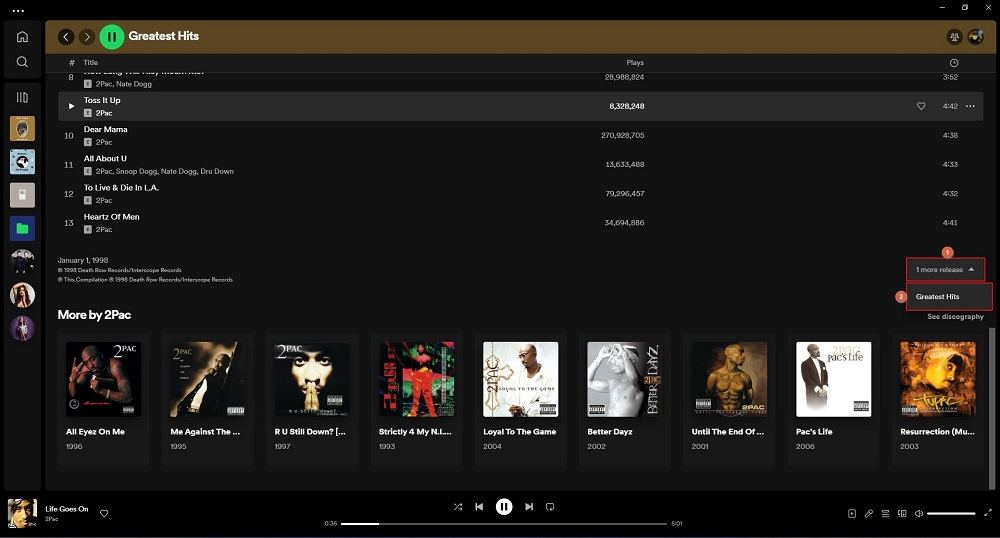
Note: Not all explicit music tracks come with clean versions. Therefore, if you cannot find the More release button at the bottom of the window, it means its clean variant is unavailable.
How to Turn Off Explicit on Spotify?
If you do not want to listen to explicit content, turning on the Explicit Content filter within the app would be your best bet.
Regardless of your Spotify subscription type, you can enable or disable explicit content with a few mouse clicks or screen taps.
With that, this section contains two parts where you will learn how to manage explicit content on smartphones and the desktop app (Windows and Mac).
The methods are explained below:
Turn off Explicit Content on iPhone and Android Smartphones
Spotify shares a common interface for iOS and Android devices; therefore, the procedure to turn on or off explicit content on both platforms is identical. You can find the step-by-step process below:
Note: Although iPhone 13 Pro Max is used here for illustrations, the instructions work on Android devices, too.
- Launch Spotify on your iOS or Android smart device
- Tap the Settings icon from the top right corner
- Tap Explicit Content from the Settings screen
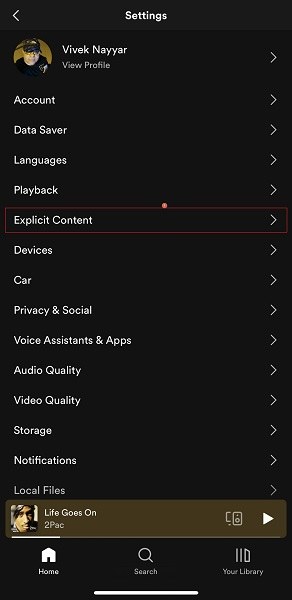
- Tap to turn off the Allow explicit content on the Explicit Content window (if it is not already disabled)
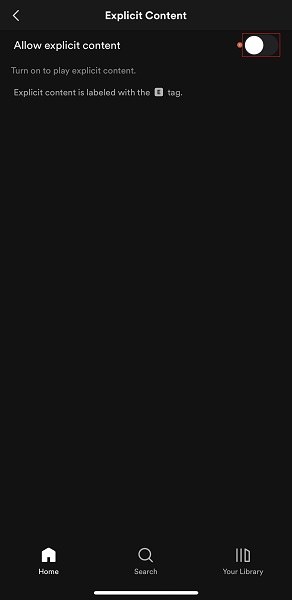
- Allow or agree to any confirmation box when/if it appears
- Repeat your search to hide all the content with the ‘E’ rating
Turn off Explicit Content on a Desktop App
Spotify has an identical interface for Windows and Mac desktop apps. Therefore, understanding the procedure for one helps you manage the settings on either of the platforms. You can learn how to turn off explicit content while using the Spotify desktop application by following the instructions given below:
- Launch Spotify on your Windows or Mac computer
- Click your profile image from the top-right area
- Click Settings from the menu
- Turn off the Explicit content switch from the Settings screen
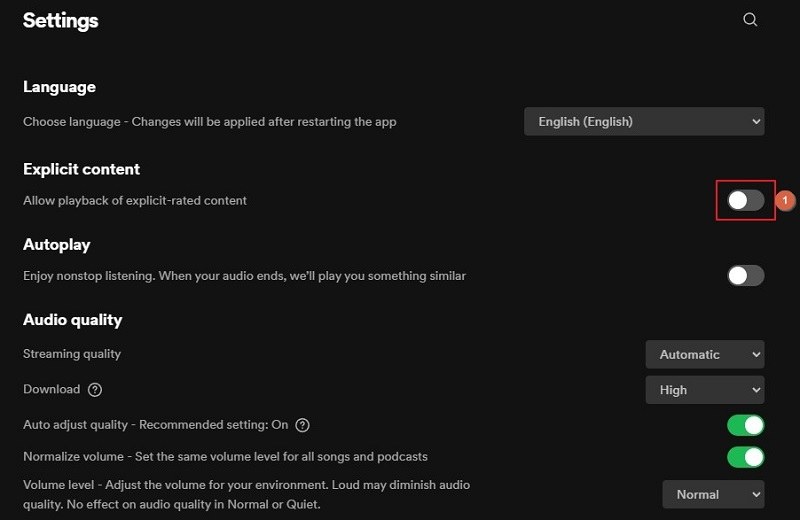
- Repeat your search to get the filtered results of the content you wish to listen to
FAQs About ‘E’ on Spotify
What is explicit content?
If you mean, ‘what does explicit content mean on Spotify?’, the answer is any song or podcast containing strong language, reference to violence, or profanity is considered explicit. In other words, any item available on Spotify unsuitable for kids under 18 years of age is marked as ‘E’, which means it is categorized as explicit.
How can I access explicit content on Spotify?
If you cannot find explicit content on Spotify, you may have turned off the Explicit Content switch. As a result, you cannot listen to any song or podcast containing violence, profanity, or strong language.
To access explicit content on Spotify, you must go to the Settings screen on your mobile or desktop app and turn on the Allow Explicit Content switch from the Explicit Content section.
Is there any way I can remove inappropriate portions from an explicit song or podcast to get a clean version?
While you cannot edit tracks or podcasts on Spotify, you can expect artists to release a cleaner version of the explicit item at the same time. You can easily find such entities while using the Spotify desktop app. You can refer to the method explained under the How to Filter out Explicit Songs on Spotify section of this guide. As for the web player or mobile app (iOS or Android), you must conduct a quick search manually to locate and stream the song/podcast with the same name but without ‘E’ under it.
Can I control the behavior of explicit content for other Spotify accounts?
As long as you have subscribed to the Family Plan, yes, you can. To manage explicit content for other accounts, you must:
1. Go to this page
2. Sign in to your Family Premium account
3. Click the member you want to manage explicit content for
4. Use the Remove explicit content switch to enable or disable explicit content for that account
Conclusion
After understanding what explicit content means on Spotify and other streaming portals, it is clear that all portals with such items in their catalog also allow users to turn their accessibility on or off according to the requirements. As for identification, now you also know what ‘E’ means in Spotify and how to find a clean variant of an explicit item if it is available.
Related Posts: