Kodi has become a popular software platform for home entertainment. Its popularity is due to its versatility in handling local media files and online media content. It serves as a media center for all the video and audio resources. But Kodi does not provide you with any content. You need to get the corresponding addon installed on Kodi if you want to avail any online audio or video streaming services.
If you want to enjoy Spotify songs on Kodi, you need to install Spotify Kodi addon to access Spotify’s music library and play any song. You need to be a Spotify premium to stream Spotify music through Spotify Kodi addon. If you do not have a Spotify premium account, there is a way out. We will illustrate how to play Spotify on Kodi with or without a premium membership.
Part 1. Spotify Kodi Addon (Spotify Premium Required)
If you have a Spotify premium membership, you can install Spotify Kodi addon to stream Spotify songs on Kodi. You will find the Spotify Kodi addon in the Marcelveldt repository, which is listed as a music addon. The addon is compatible with the Kodi 19 version, and hence, you can play on Amazon Firesticks and Android TV boxes.
1.1. What Is Spotify Kodi Addon?
An addon is a third-party extension or program installed or added to a software platform to perform additional functions. A Spotify Kodi addon brings the features and functionalities of Spotify to Kodi so that you can stream songs. Spotify does not come pre-installed on Kodi, so you need to get the Spotify Kodi addon.
The addons for Kodi are available under Kodi repositories, and you will find the Spotify Kodi addon under the Marcelveldt repository. There are different categories of addons like video addons, programs addons, and Spotify comes under the music addon. You will also find the Kodi Spotify addon directly on GitHub.
1.2. Spotify Kodi Addon Requirements
Here are the requirements to install Spotify Kodi Addon and stream Spotify songs.
- You must have a premium Spotify account.
- You must access the correct Marcelveldt repository version.
1.3. How to Get Spotify Kodi Addon
Here are the steps to get Spotify on Kodi from the Marcelveldt repository 1.0.1.
Step 1: From the Kodi main menu, select the System option. Navigate to File Manager> Add Source.
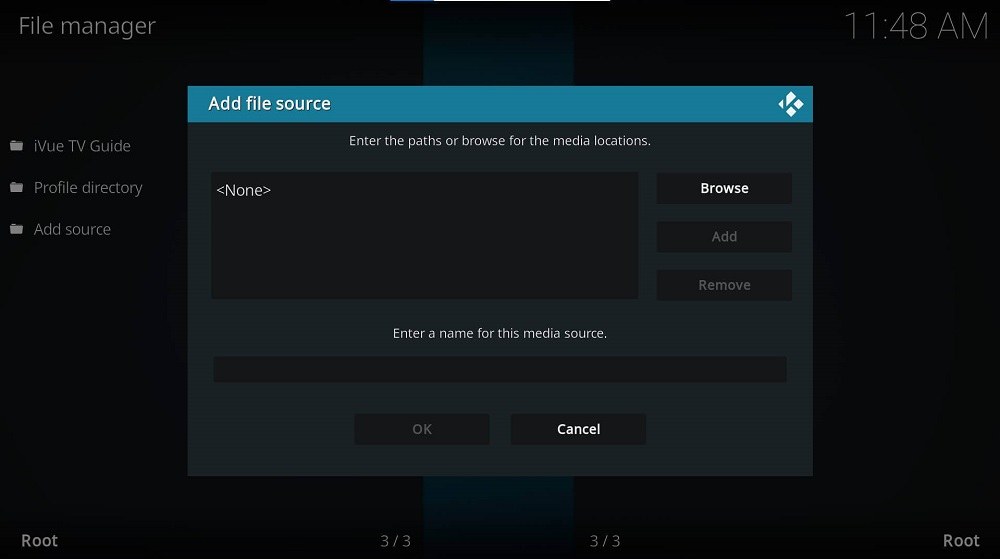
Step 2: Replace “None” and type https://kodi-community-addons.github.io/repository.marceiveldt.
Step 3. On the “Enter a name…” field, enter the repository name like “Marcelveldt 1.0.1” to remember it. Click on the OK button.
Step 4. Go to the Home screen and select the Add-ons option. Choose the Install from repository option.
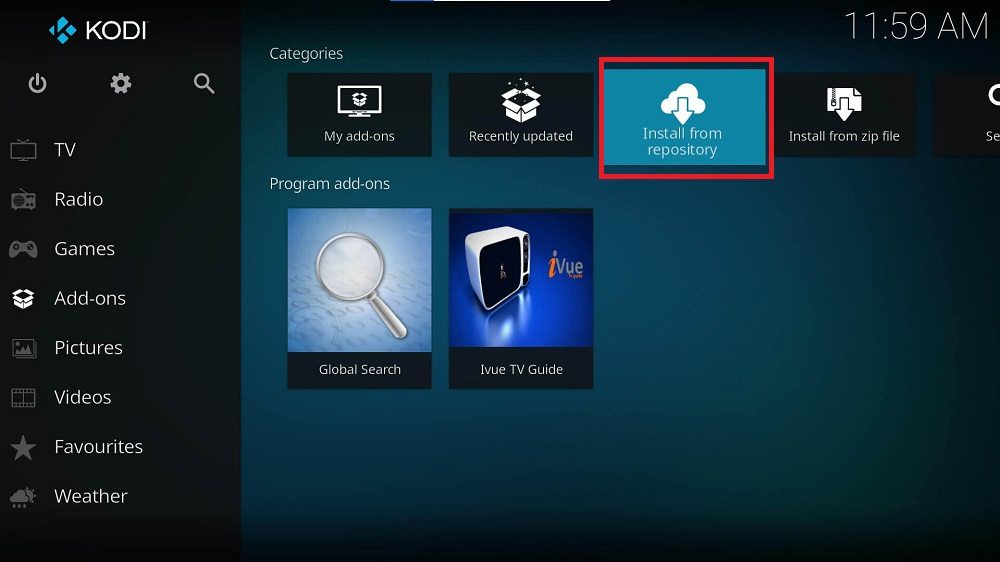
Step 5. Choose the Install from ZIP file and select the Marcelveldt 1.0.1 file. Choose the repository.marcelveldt-1.0.1.zip file and click the OK button. You will see the Add-on enabled notification once the Marcelveldt repository is ready.
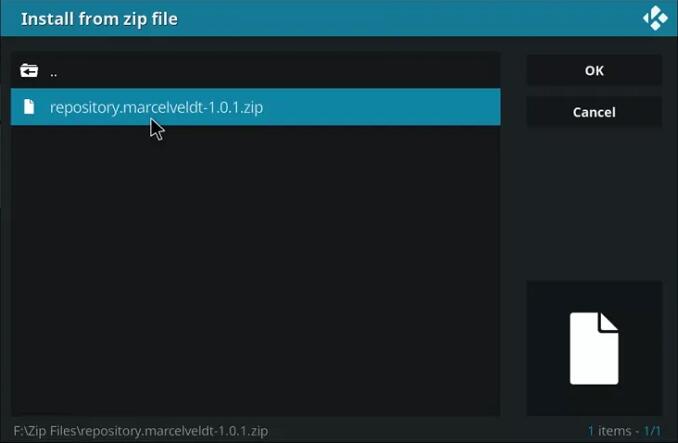
Step 6. Go to Kodi main menu and navigate to Add-ons> My Add-ons.
Step 7. Select the “…” icon. Go to Install from repository> Marcelveldt Beta repository.
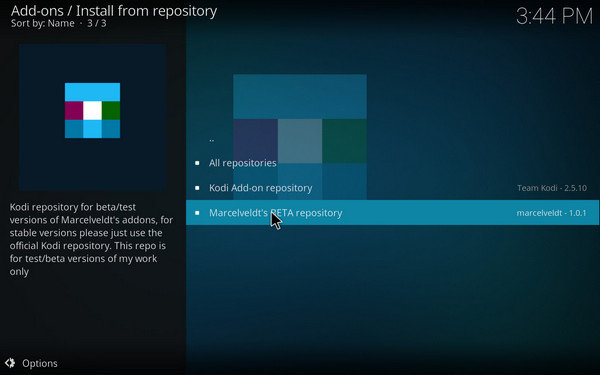
Step 8. Select Marcelveldt 1.0.1 repository. Navigate to Music Add-ons> Spotify> Install.
Step 9. Go to Kodi main menu and navigate to Add-ons. Open the Spotify addon and select the Configure icon. You need to enter your Spotify account credentials and click the OK button.
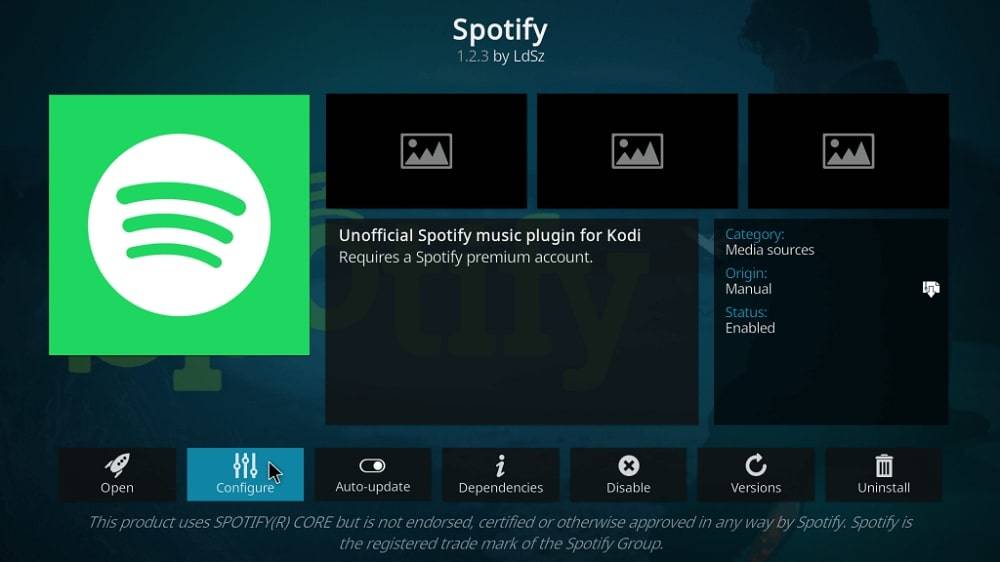
Now that you have synced your premium Spotify account, you can stream Spotify songs and podcasts.
Part 2. How to Play Spotify on Kodi without Premium
If you are a free Spotify user, you cannot perform a Kodi Spotify connection through add-ons. If you still want to play Spotify songs on Kodi, download the Spotify songs to MP3 file format on your computer. After that, you need to import the converted Spotify songs on Kodi and play them on the default media player. Here are the steps to play Spotify on Kodi without a premium account.
2.1. Download Spotify Music to MP3
You need a Spotify to MP3 converter to convert Spotify songs without losing the audio quality. We recommend HitPaw Video Converter, through which you can convert Spotify songs, albums, and playlists in MP3 file format with a few clicks only. The converter ensures lossless conversion and retains meta tags. Here are the steps to download Spotify songs to MP3.
Step 1: Download and install the HitPaw Video Converter on your computer. Go to the Toolbox> Spotify Music Converter.
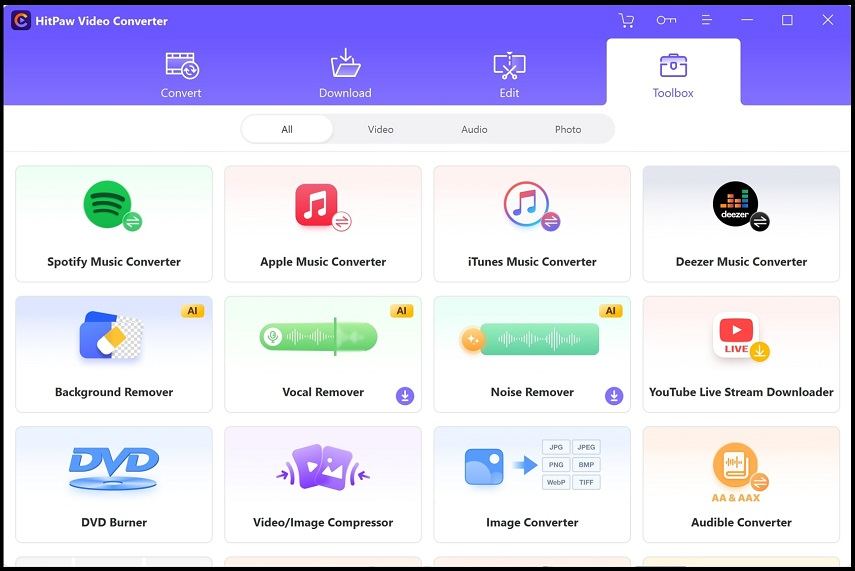
Step 2: Click on the Log In button and sign into your Spotify account.
Step 3. Click on the Search option to search for any song, artist, or album and open it. You can also open a playlist.
Step 4. Click on the Download button located at the upper-right corner.
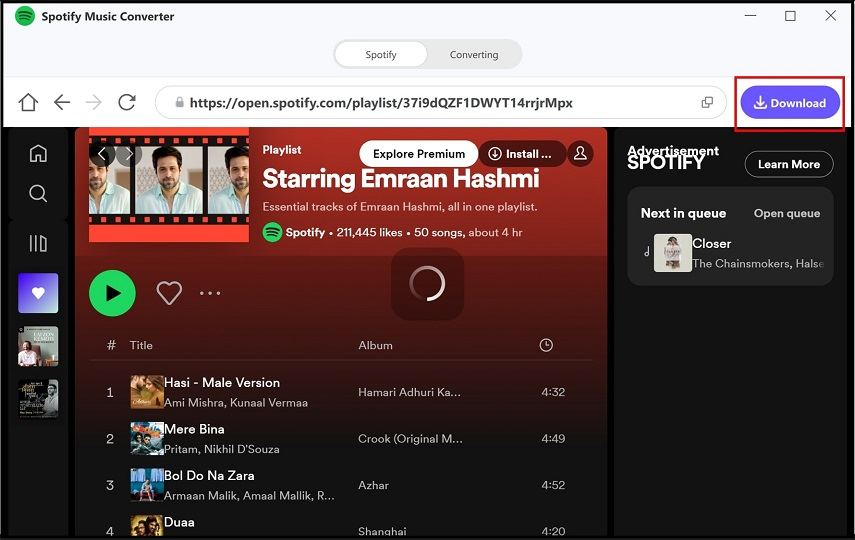
Step 5. Go to the Converting tab and select the Convert All To as MP3. You can alter the bitrate and destination folder as required.
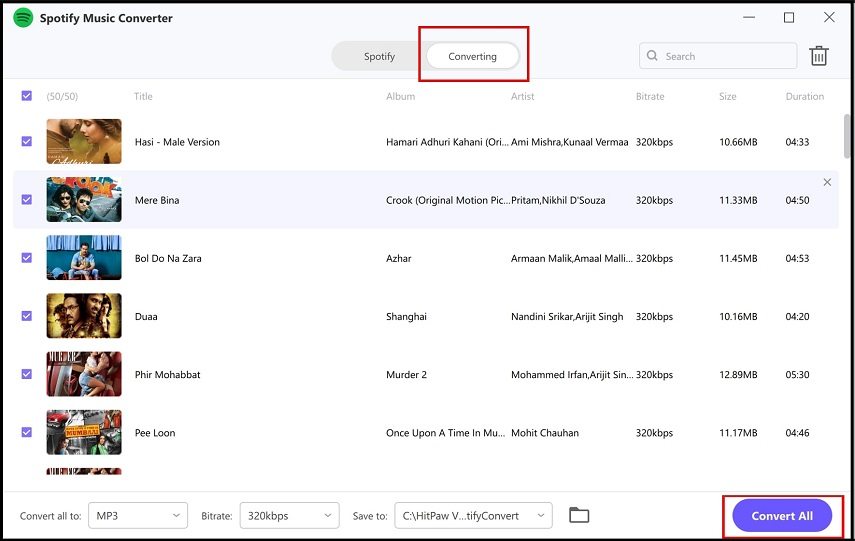
Step 6. Click on the Convert All button, and the Spotify songs will be converted and saved in the destination folder.
Also Read: HitPaw Spotify Music Converter Review
2.2. Import and Play Spotify Music on Kodi
Now that you have downloaded Spotify songs to MP3 file format, you need to move the converted files to the local music folder connected to your Kodi. After that, follow the following steps to import and play the Spotify songs on Kodi.
Step 1. Go to the Kodi home screen and select the Music option.
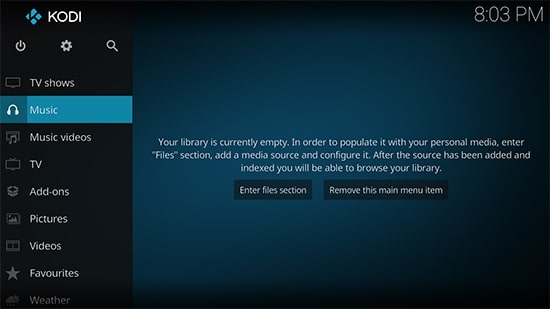
Step 2. Select the Add Music option and choose the Browse option.
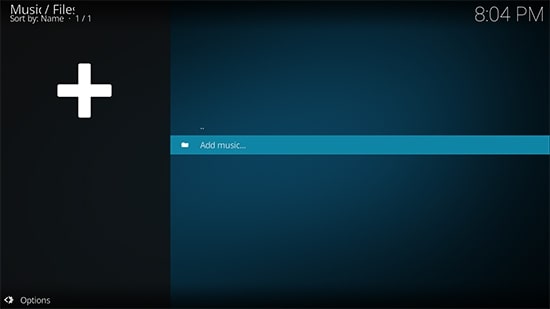
Step 3. Navigate to the folder where you have the converted Spotify music files.
Step 4. Mention a source name so that you can remember it, and select the OK button.
Step 5. The File Manager will open, select the source name, and select the OK button.
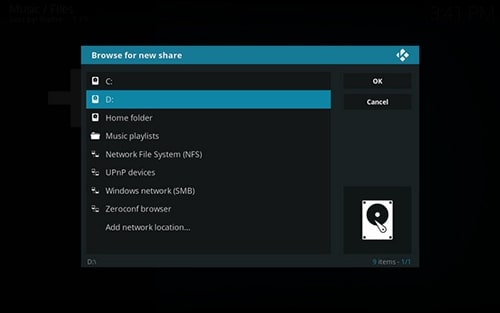
Step 6. Kodi will scan the source and import the Spotify songs to the music library.
Step 7. Go to the Kodi home screen and choose the Music option. You will see the Spotify songs, and you can play them via Kodi media player.
FAQs About Spotify on Kodi
How to Access Spotify Addon After Installing on Kodi?
After you install the Spotify Kodi addon on Kodi, go to the Kodi main menu. Choose the Add-ons option, and you will see the Spotify addon under the Music add-ons group.
How to Play Spotify Music on Kodi When Spotify Kodi Addon Not Working?
If the Spotify Kodi addon is not working, you must convert and download Spotify songs to MP3 file format. After that, you have to move the converted files to the local drive and import them on Kodi to play them.
What are some of the best Spotify Kodi addon alternatives?
Some of the best Spotify Kodi addon alternatives through which you can enjoy music are SoundCloud addon, Radio addon, and MixCloud addon. SoundCloud is the best alternative to Spotify Kodi addon.
Is it legal to use third-party add-ons on Kodi?
Not all third-party add-ons on Kodi are legal, as some of them stream copyrighted content without permission. But the Spotify Kodi addon is legal as you will stream songs and podcasts by connecting your Spotify premium account.
Conclusion
If you are using Kodi and you are a music lover, you must be craving Spotify. Spotify is not directly available on Kodi, and hence, you need to opt for its addon. But to use the Spotify Kodi addon, you will need a premium Spotify account. We have illustrated how to install and use the Spotify Kodi addon to stream Spotify songs. If you do not have a premium Spotify account, we have explained an alternative way to stream Spotify songs on Kodi without any issues.
Related Posts: