“Hi, I have been trying to use the new Group Session feature on Spotify for the last few days. I have Spotify Premium subscription but I cannot understand why Spotify group session not working. Can you help me out to fix the problem?”
Listening to your favorite songs alone is fun, but listening to them with your friends can be exciting. Spotify has unleashed the potential of listening to songs in a group with the Group Session feature. If you have a Spotify Premium subscription, you can create a group session and invite your friends to listen to songs and playlists together and have a fun music party.
However, many Spotify Premium users have reported that the Group Session feature is not working. From internet connection issues to bugs and glitches, several reasons can be why Spotify Group Session is not working. We will illustrate all the possible solutions to fix the issue so you can successfully have the remote group sessions.
What is Spotify Group Session?
Spotify Group Session is a virtual music party with Spotify users located anywhere in the world. Group Session allows Premium users to listen to Spotify songs or podcasts together with up to five friends. The users joining your group session also need to have Premium accounts.
All users in a group session can play any song, pause, and skip music tracks. This means anyone in a group session can fully control what is being played. They also have control over the invitation and removal of users in the session.
The host of the Group Session shares a unique link or code with any Spotify premium user who wants to join the session. Users can queue up songs or podcasts to play in the Group Session. It is a great way of socializing virtually and having a common listening experience.
Why is Spotify Group Session Not Working?
Several reasons could be responsible for Spotify group sessions not working. Here is the list of the possible causes that could prevent interrupting the proper functionality of the Spotify Group Session feature.
- Spotify premium subscription is not active.
- The internet connection is slow or unstable.
- Your Spotify app is outdated or corrupted.
- Temporary glitches in your Spotify app.
- Corrupted Spotify cache data and files.
- Issues with system files of your device.
How to Fix Spotify Group Session Not Working?
Now that you have some idea why the Spotify Group Sessions not working, it is time to apply the solutions to fix the problem. Since you cannot pinpoint one reason triggering the problem on your device, you cannot say which solution will work for you. Therefore, you need to perform the following solutions one by one until the Spotify Group Session starts working.
Solution 1. Check Spotify Subscription
The only criterion to use the Spotify Group Session feature is to be a Premium subscriber. If your premium subscription is over and you have forgotten to renew it in time, the Group Session feature will not work on your device.
Tap on the Gear icon to go to the Settings page and tap on the Account option. On the Account page, check the Premium section and see if it is active.
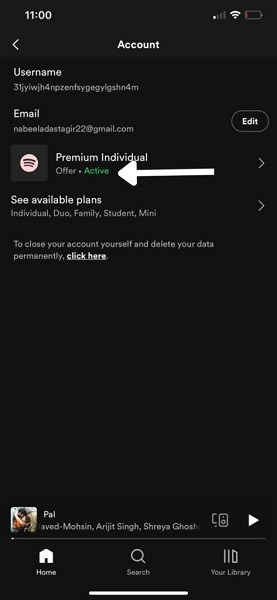
Alternatively, you can visit the Spotify Account web page and check the Your Plan section to find out if the premium subscription is active. Android users have to tap on the Premium Plan option to view the status of their premium subscription.
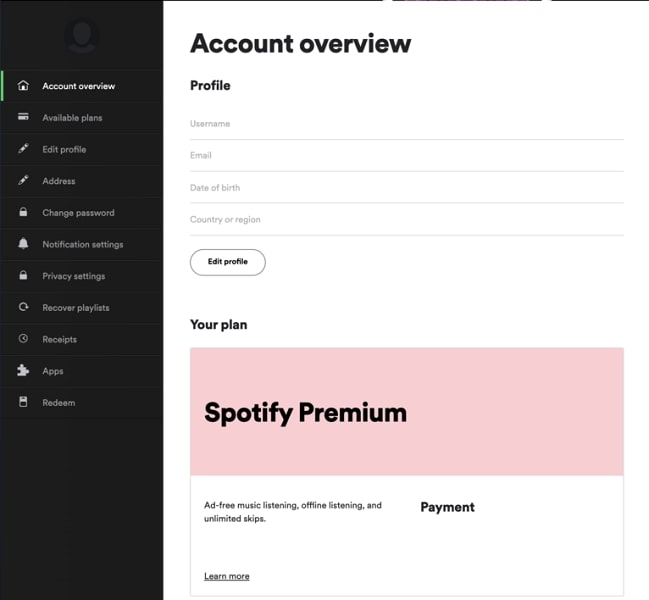
Solution 2. Check Internet Connection
If your internet connection is too slow, the Spotify app won’t function properly, and the Group Session feature may malfunction. Similarly, if the internet connection is unstable, you can face issues with the Spotify Group Session option.
The best way to check if your internet connection is working smoothly is to open a video streaming app and stream a high-quality video. If you use a Wi-Fi connection, you can switch to the cellular data connection to see if the problem is solved.
Solution 3. Restart Spotify App
An app can malfunction due to temporary glitches in its data and files. When you close the app and restart it, the data gets reloaded, and the temporary glitches get fixed.
An iOS user needs to swipe up from the bottom to see the apps running currently. Once you find the Spotify app on the list, swipe up the Spotify app’s preview to close it. After that, you need to relaunch the Spotify app.
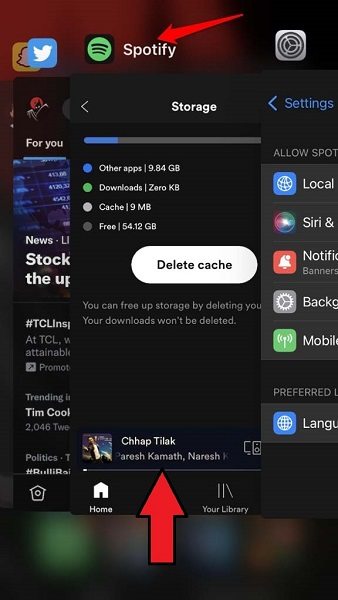
An Android user needs to tap on the App Switcher button on the screen to see the apps running currently. Find the Spotify app’s preview and swipe up to close it. After that, relaunch the Spotify app from the app drawer.
Solution 4. Restart Your Device
Sometimes, an app may not work correctly when there are temporary glitches with the system files that are directly responsible for running vital functions of an app. Restarting the device can fix any temporary internal technical issues immediately. There is no need to force restart your device, as a normal reboot will fix temporary glitches.
So, you need to press the applicable key combination on your device and swipe the slider on the Power Off option. Once the device shuts down, wait a few seconds and turn on the device using the Power button. After restarting, turn on the internet connection and launch the Spotify app to see if the problem is solved.
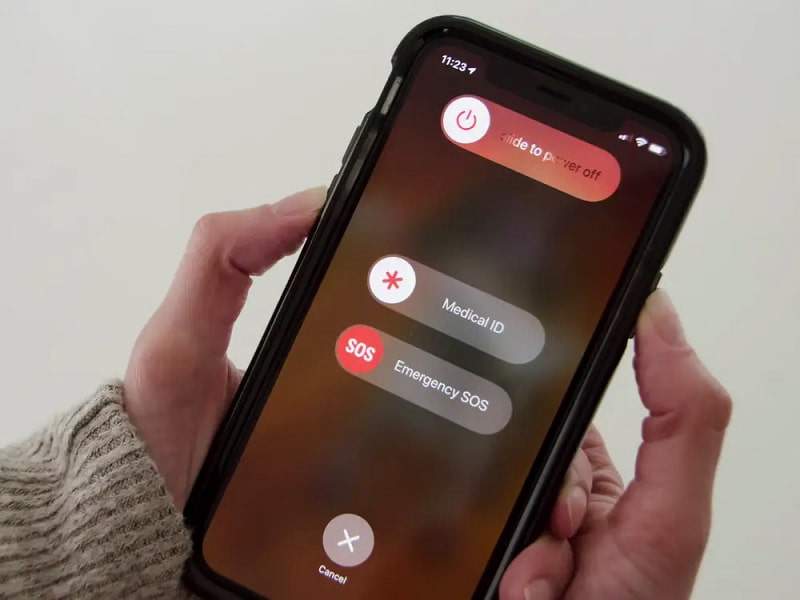
Solution 5. Clear Spotify Cache
Many users have reported that clearing the Spotify app’s cache data has helped them fix the Group Session not working issue. The cache data of the Spotify app on your device may have been corrupted internally. These corrupted data can disrupt the proper functioning of the app and its features. Clear the Spotify cache data, reboot your device, and see if the problem is solved.
For iOS users, open the Spotify app. Go to the Settings page by tapping on the gear icon. Choose the Storage option and tap on the Delete Cache button. A pop-up will appear, and tap on the Delete Cache option for confirmation.
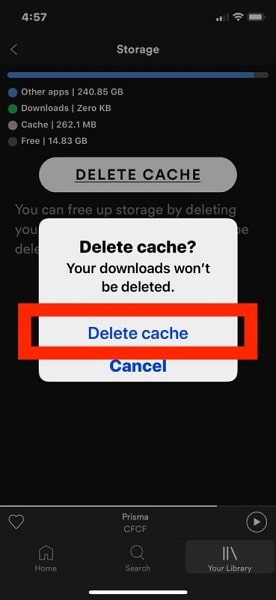
For Android users, go to Settings> Apps> Spotify> Storage and tap on the Clear Cache option.
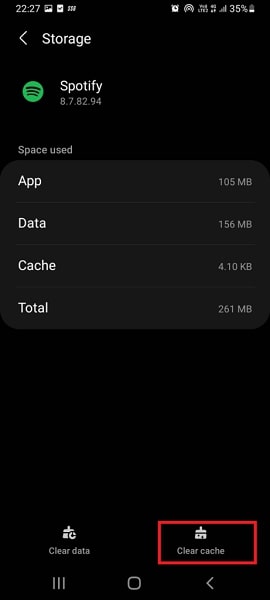
Solution 6. Update Spotify App
You should always update your Spotify app to the latest version before trying the Group Session feature. Since it is a relatively new feature, you can expect bugs and glitches. The latest version of the app brings fixes to minor issues.
For iOS users, visit the App Store and tap on your Apple ID icon. Go to the Available Updates section. Find out the Spotify app and tap on the Update option to get its latest version.
For Android users, visit the Play Store and search for the Spotify app. Tap on the Spotify app from the search result list. Tap on the Update option if available to get the latest version.
Solution 7. Contact The Spotify Support Team
When none of the solutions work for you, you should contact the Spotify support team to solve the issue. Visit the official Contact Spotify page from your browser. You need to log into your Spotify account before proceeding. After that, click on the Start Messing button and explain the Group Session issue you face on the chat.
Alternatively, you can check out the Spotify Community to find out any latest solutions to your Group Session problem. You can also contact the Spotify support team directly on social media platforms.
Frequently Asked Questions About Spotify Group Session Not Working
Is it possible to use Spotify Group Session without a premium subscription?
No, Spotify Group Session is not available for free Spotify users. You have to purchase its premium plan to avail Spotify Group Session with your friends and family.
Can users chat in a Spotify Group Session?
No, no built-in chat option is available yet under Spotify Group Session. Users need to use a third-party chat app to share their thoughts.
How to create a Spotify Group Session?
Play any song on the Spotify app and tap on the Connect button. Tap on the Start a remote Group Session option and tap on the Invite Friends option. You will get an invite link, which you can share with friends with premium subscriptions so that they can join your group session.
What to do when a Spotify Group Session is not in sync?
If you host the Group Session, ask your friends to leave the session and join back in with the same invite link. In some cases, restarting the app and joining the session again have solved the syncing issue.
How many people can join a Group Session on Spotify?
Six people can join a Group Session on Spotify, including the session’s host. People from anywhere worldwide can join, provided they have a Spotify Premium subscription.
Conclusion
Spotify Group Session feature is a game changer in the music streaming industry as it is a great way to have a virtual music party with friends and family members. Since it is a relatively new feature, several users face the issue of Spotify Group Session not working properly. We have stated the reasons and the solutions to the problem. You should try them all out, and if the problem persists, contact the Spotify support team to resolve it.
Related Posts: