Over the past few years, Spotify has revoked numerous DJ software integrations. Their developer policy prohibits mixing or overlapping Spotify content with any other audio content, including other Spotify tracks.
However, some DJ apps still offer limited compatibility with Spotify but with certain restrictions. In this article, we’ll introduce you to some of the best DJ software that works with Spotify. So, without wasting time, let’s get started.
Best DJ Software That Still Works with Spotify
DJ apps for mixing Spotify tracks are hard to find. However, we’ve listed some of the top apps you can use on both laptops and mobiles. Let’s walk you through the core features and drawbacks of these apps.
1. Mixonset
Starting the list, we have the only DJ app that still supports Spotify integration. You’ll only need a premium Spotify account and an iOS device to start mixing songs. The app offers a free version with essential mixing features, a Pro version for advanced tools with an audio library.

Mixonset can intuitively pick up mix points and automatically add cool transitions between tracks. Another unique twist is the app’s ability to play the best 25-50% of a song and then smoothly jump to another track– all based on AI. The Smart Mix feature keeps the songs in order and creates cool mashups.
To start DJing Spotify tracks with Mixonset, simply download the app on your smartphone, launch it, and log in to your Spotify account. From there, you can access your playlists, albums, and tracks to begin mixing songs. The only drawback is that the app is currently only available for iOS devices.
2. Virtual DJ
Virtual DJ opens up a world of creative possibilities for music enthusiasts and professional DJs alike. Its real-time track separation feature lets DJs mix and manipulate various song components. From acapella to instrumentals, now you can seamlessly mix songs live during sets.
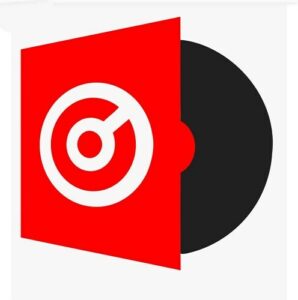
Although Spotify integration may pose an issue, there are simple workarounds. You can either download Spotify playlists to your device and transfer them to the Virtual DJ library or connect Spotify to SoundCloud or Deezer. Virtual DJ seamlessly integrates with these two platforms, making the mixing process a breeze!
Another feature that sets Virtual DJ apart is smooth transitions, thanks to its stem separation on the EQs. The app also comes with karaoke options, sampler, and performance pads at your disposal. With an authentic vinyl feel, Virtual DJ lets you play around with controllers and mixers through plug-and-play auto-detection and setup.
Virtual DJ is currently available for both Mac and Windows devices. The free version is enough for most non-professional use, but we recommend upgrading to PRO if you are a professional DJ.
3. Serato DJ Pro
Serato DJ Pro also brings in popular features like Stems, built-in FX, seamless transitions, and a vast music library, but reliability is where it truly shines. Trusted by top artists on grand stages, it delivers consistent and seamless performances with over 90 pieces of hardware.

The built-in sampler lets you trigger stings, loops, acapella, and more. Plus, Serato DJ Pro keeps track of play counts for both streamed and locally stored tracks.
Serato offers a “Day Mode” for bright environments, while MIDI mapping allows for tailored performance setups. You can also record your playlists in customizable high-quality formats to share with others.
However, the only downside is that this is not a free tool. The PRO subscription costs around ten bucks a month, and you’ll need to first download songs from Spotify to mix them with Serato.
4. Cross DJ
Cross DJ by Mixvibes is an easy-to-use free DJ app that works with Spotify on both laptops and smartphones. Its intuitive interface is perfect for beginners and pros, featuring a simple DJ setup of two decks, a crossfader, and essential Cue/Play/Sync buttons.
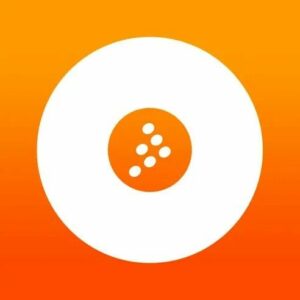
This app comes equipped with BPM and Key detection features for you to automatically sync tracks to a set BPM. It also offers playlist customization options and a 3-band EQ for crafting precise and professional transitions.
Adding an extra layer of texture to your mixes is a breeze with Cross DJ’s pro-grade effects. Feel free to play around with these FX to set the right vibe for your event and sync samplers for some dynamic live remixes. Or you can create your own effects using the Tweaker feature in the Cross DJ Pro edition.
5. Algoriddim Djay Pro
Algoriddim Djay was the last standing survivor of Spotify’s crackdown on third-party DJ platform integration. Despite more than three years passing since, it’s still a favorite among DJs for mixing Spotify tracks, and it’s easy to see why.

Djay has expanded from a versatile computer software to a lightweight DJ application for iPhone, iPad, and Android. Among its highlights comes Neural Mix, a feature that lets you dissect and manipulate song elements like vocals, drums, and melodies.
Other core features of the app include– Automix mode, vinyl control with Classic two-deck interface, and mixing tools like scrolling waveforms, looping, EQ, filter, and tons of FX. Djay extends its versatility with native support for over 50 DJ controllers, making it a dynamic powerhouse for your upcoming DJ endeavors.
6. Spotify AI DJ
Spotify is taking personalization to a whole new level in 2023. While there isn’t an official Spotify DJ app, Spotify has introduced a new feature called Spotify AI DJ. This feature provides users with DJ-style mix recommendations featuring their favorite tracks. Plus, it combines Generative AI from OpenAI to offer you insightful facts about the music you’re listening to.
Although currently in beta, this AI DJ can effectively scan the latest releases you’ll likely enjoy and even dig up tracks you haven’t listened to in years. Spotify mostly focuses on your feedback and usage patterns to constantly refresh the lineup to better suit your music tastes.
The feature also integrates Sonantic’s dynamic AI voice to create a remarkably realistic and engaging DJ experience. To access this feature, simply head over to the Music Feed from Home and tap the Play button on the DJ card.
Spotify AI DJ is currently exclusive to premium users on Android and iOS in select countries. Still, it’s the best official alternative to DJ apps that work with Spotify and is definitely worth checking out.
How to Download Spotify Songs and Mix with Any DJ App?
You might have noticed that syncing Spotify with DJing apps directly isn’t possible. Instead, you’ll need to sync it through third-party apps or download songs to access them from your DJ app library. So, how do you do the latter?
Several apps can convert Spotify songs to MP3 or other compatible formats and save them to your device storage. One such app is Hitpaw Spotify Music Converter. This tool can download and convert Spotify music to MP3, M4A, or WAV formats while preserving genuine ID3 tags.
In this section, we’ll walk you through using this app to download Spotify songs to your computer.
Step 1: Open the HitPaw Spotify Converter app on your computer and navigate to the Toolbox section.
Step 2: Choose “Spotify Music Converter.“
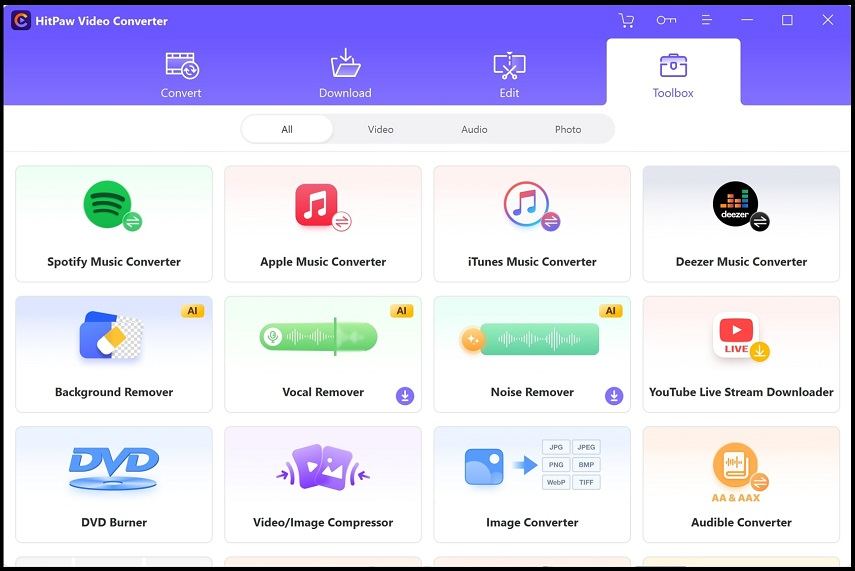
Step 3: In the top-right corner of the screen, you’ll see a “Log In” option. Enter your Spotify account details to access your playlists and tracks.
Step 4: To download a Spotify track, playlist, artist, or album, first, locate the track using the search option.
Step 5: Play the music and click on the “Download” button situated in the upper right corner of your screen.
Step 6: Select your preferred output format, whether it’s MP3, WAV, or M4A, and hit Convert All to start downloading.
That’s it! Repeat these steps for all the tracks you want to download, store them in a single folder, and then simply open your Spotify DJ app. Navigate to the chosen folder, and you’ll have all your tracks ready to create awesome mixes.
Frequently Asked Questions About Spotify DJ App
How do I Connect My Spotify to SoundCloud and other Platforms?
To connect your Spotify account with SoundCloud, start by using a third-party app to sync your playlists. Next, sync this app with SoundCloud to transfer all your Spotify playlists.
To sync Spotify, you can use Soundiiz. Here are the steps you need to follow:
- Open Soundiiz in your web browser and create a new account.
- Select the Transfer tool and connect your Spotify to Soundiiz.
- Select all the Spotify playlists you want to sync to Soundiiz. The free version only allows one playlist at a time.
- Confirm your selection and start the transfer process.
You can follow the same procedure to sync these playlists with SoundCloud.
How to Connect SoundCloud with DJ apps?
Some popular DJ apps that support SoundCloud include VirtualDJ, Serato DJ Pro, Party Cloud, Mixonset, etc.
To connect SoundCloud with Serato DJ, make sure you meet these two requirements- SoundCloud Go+ subscription and the Serto DJ Pro 2.1 software installed on your PC. Now follow these steps:
- Open Serato DJ Pro on your computer.
- Navigate to Settings > Library + Display.
- Enable Show Streaming Services under the Music Stream tab.
- Click the SoundCloud icon in the left column of the library.
- Log in to your SoundCloud account via Serato DJ Pro.
You should now see all SoundCloud playlists and tracks in your Serato DJ library.
Do DJ Apps Work With Spotify?
The short answer is no. Spotify doesn’t allow users to sync playlists to DJ applications as part of their content policy. But DJ apps such as Mixonset somehow managed to bypass Spotify’s developer guidelines and still support Spotify integration. Plus, you can follow some workarounds to transfer your Spotify tracks to DJ apps without breaking any rules.
Can I Mix Spotify Songs with My Mobile?
Yes, of course! Mobile apps such as Djay, Mixonset, CrossDJ, etc., allow you to mix Spotify songs on Android and iPhones.
Can I DJ for Free?
You can create DJ mixes for free, but with some limitations. DJ apps such as Serato DJ Lite, Virtual DJ, Cross DJ, etc., offer a free version for you to play around with. However, you can upgrade to their premium subscriptions for additional features.
Why Can’t I Find the AI DJ on My Spotify?
The Spotify AI DJ feature was introduced earlier this year and is yet in a beta version. Currently, it’s accessible in approximately 44 countries worldwide, exclusive to premium users on Android and iPhones.
Conclusion
The deeper we delved into the article, the clearer it became that there are no DJ apps that work with Spotify directly. You’ll eventually have to download compatible song formats and load them into your software library to create mixes and add cool effects.
If you’re DJing for fun, give Spotify’s AI DJ a try. However, for professionals, it’s best to sync your Spotify playlist with SoundCloud or Tidal using third-party apps like Soundiiz and then import it into your preferred DJ software. Now, let’s mix it up and drop the beat!
Relate Posts: